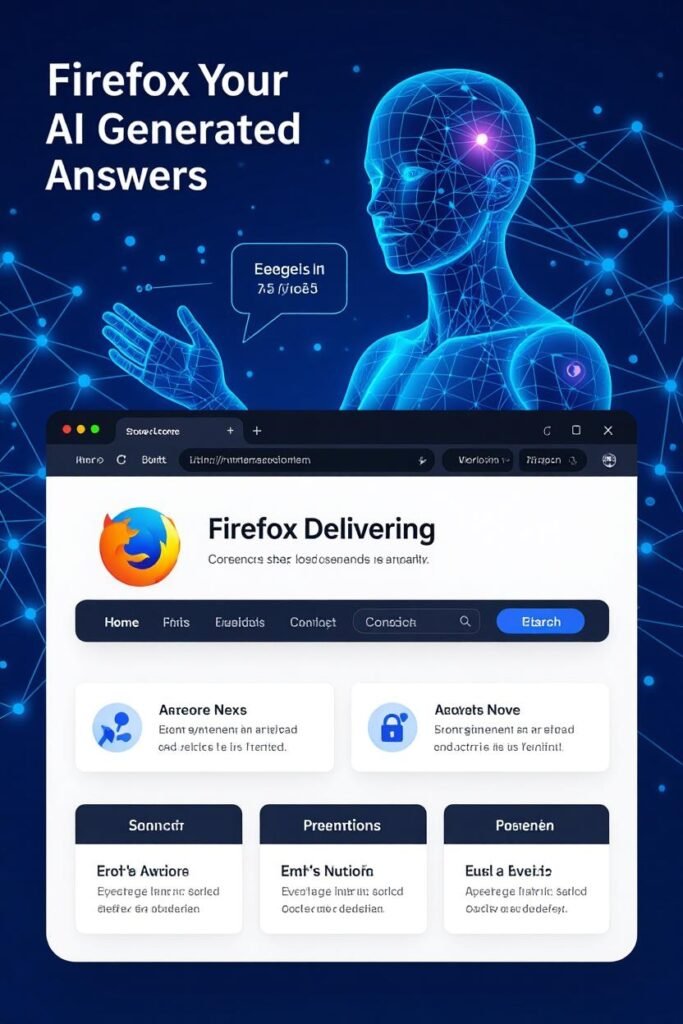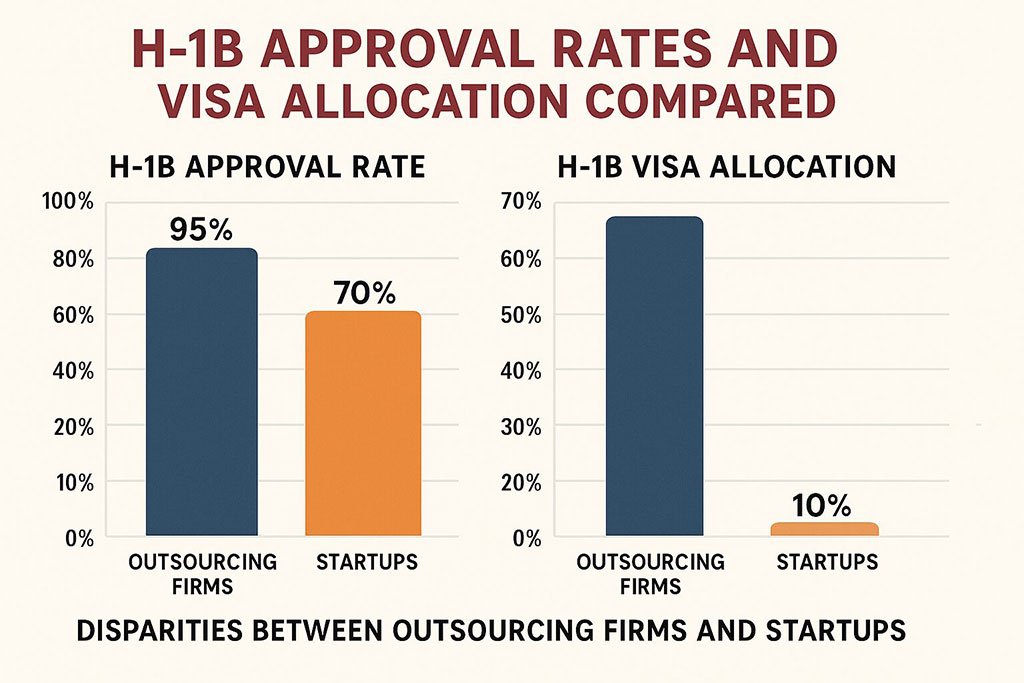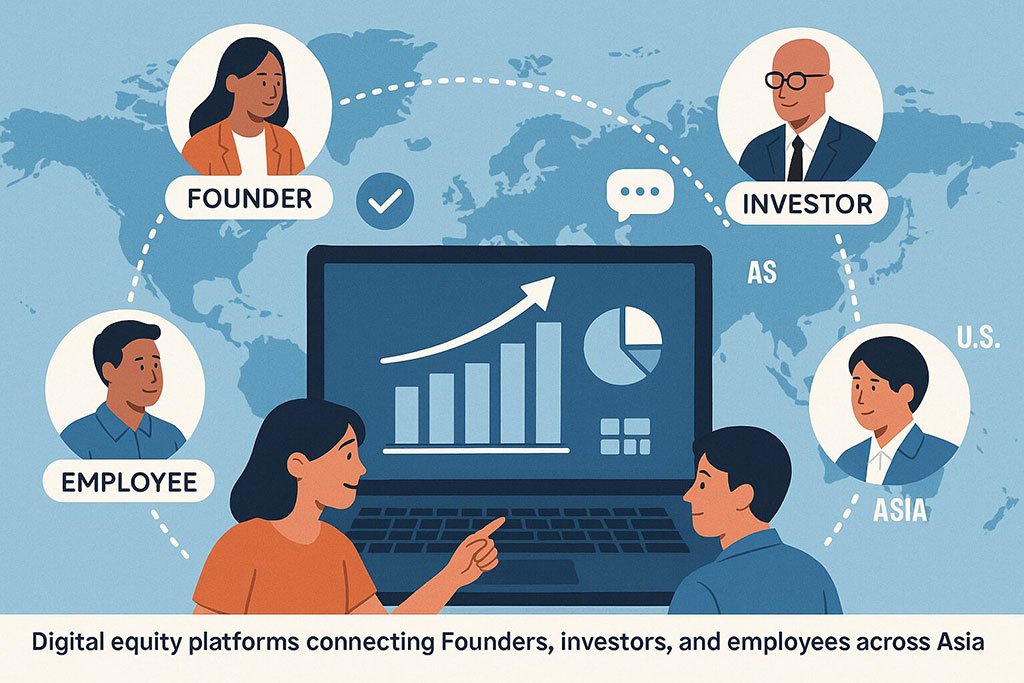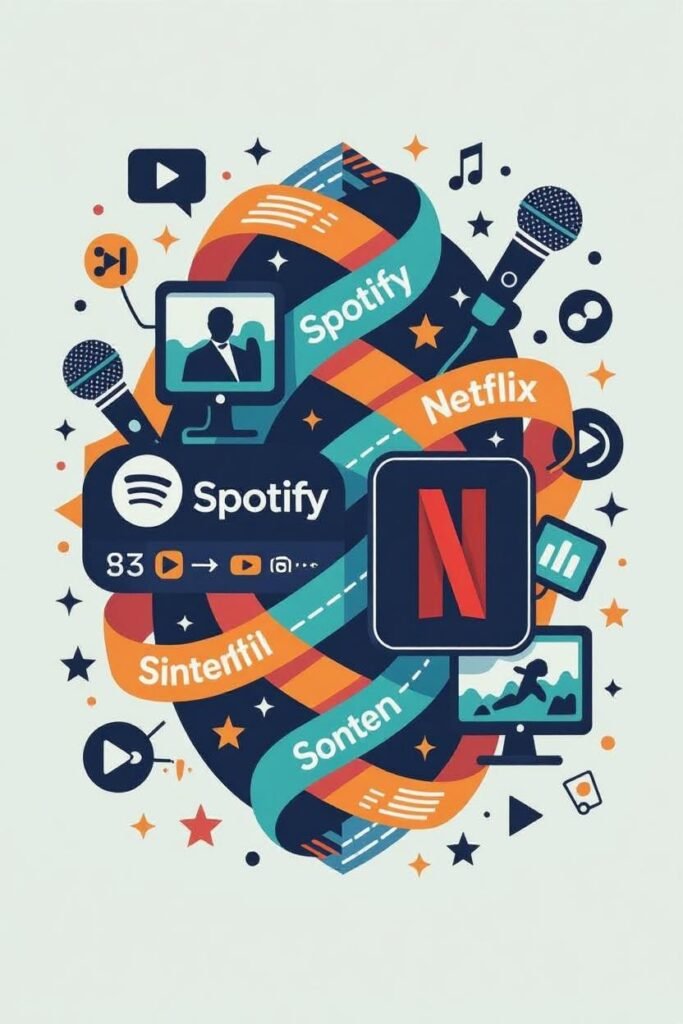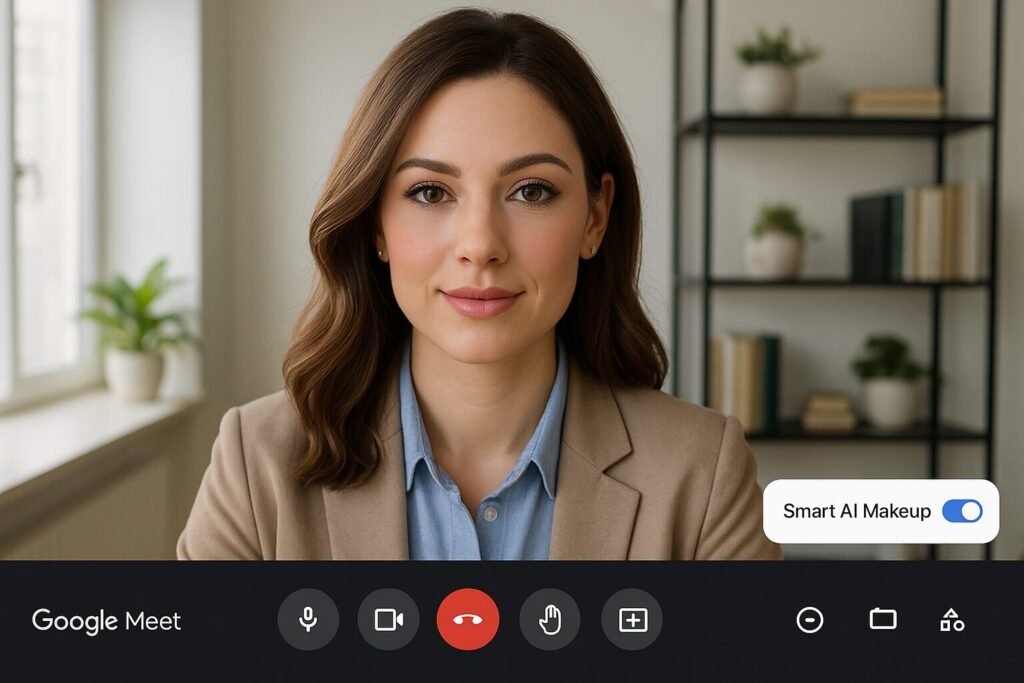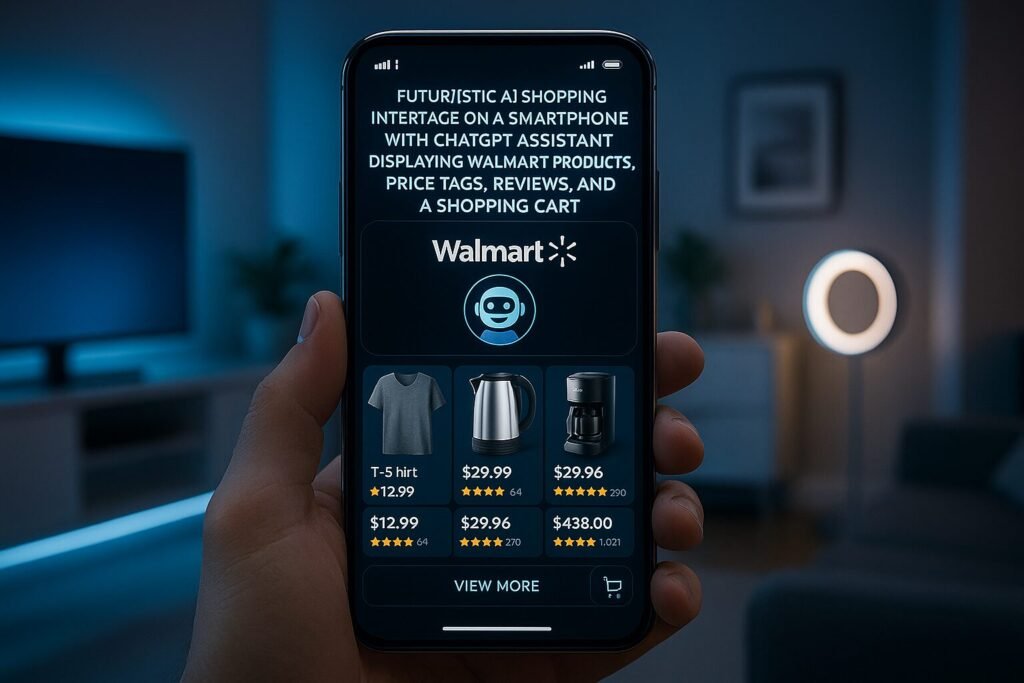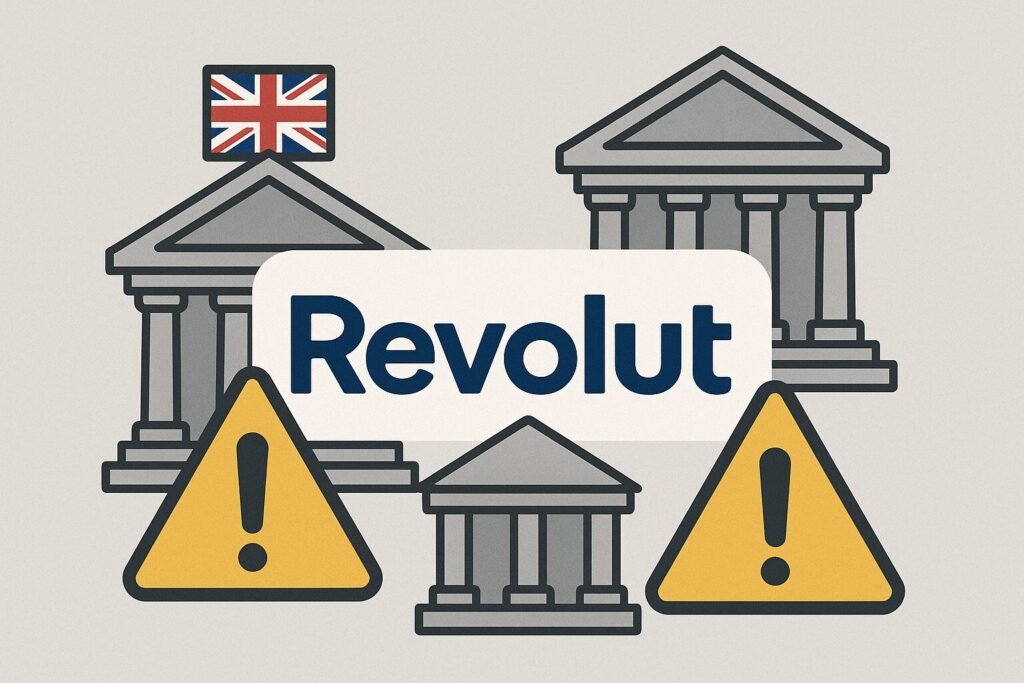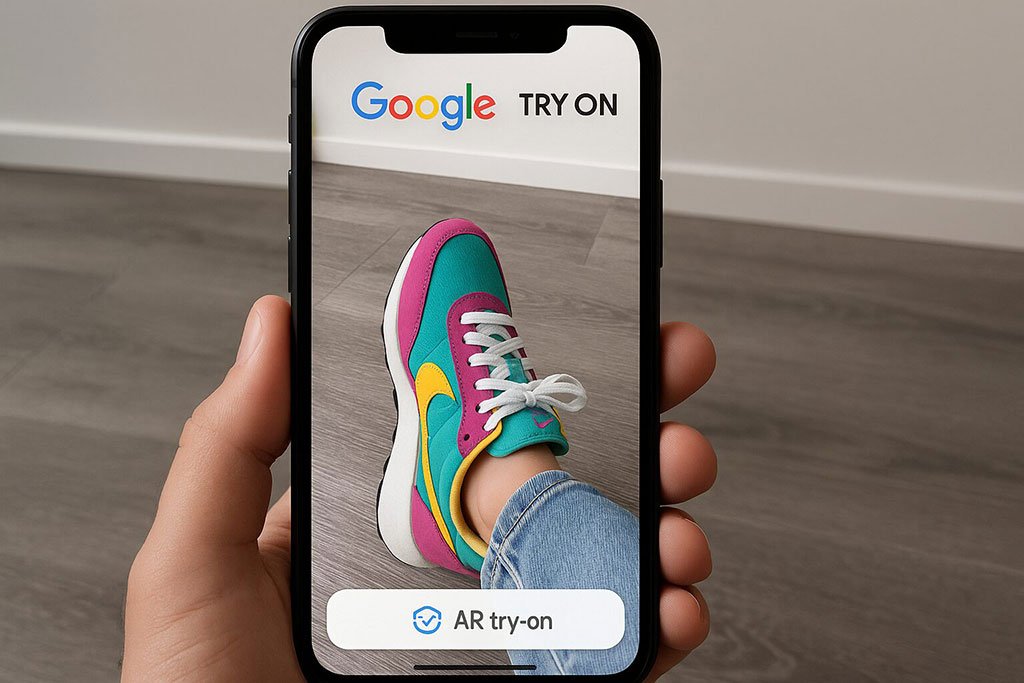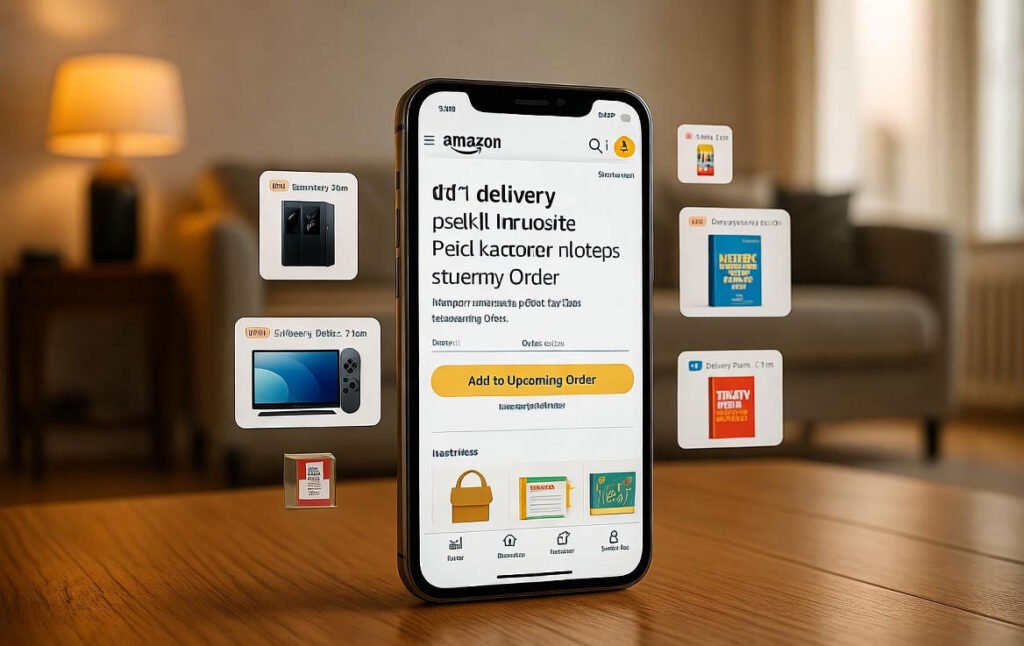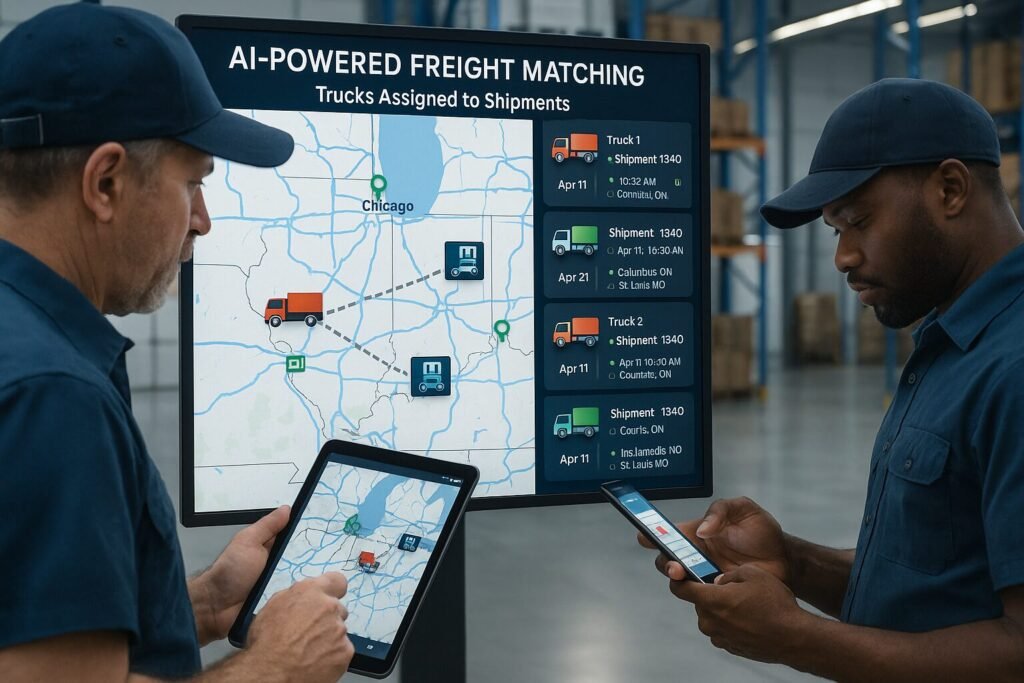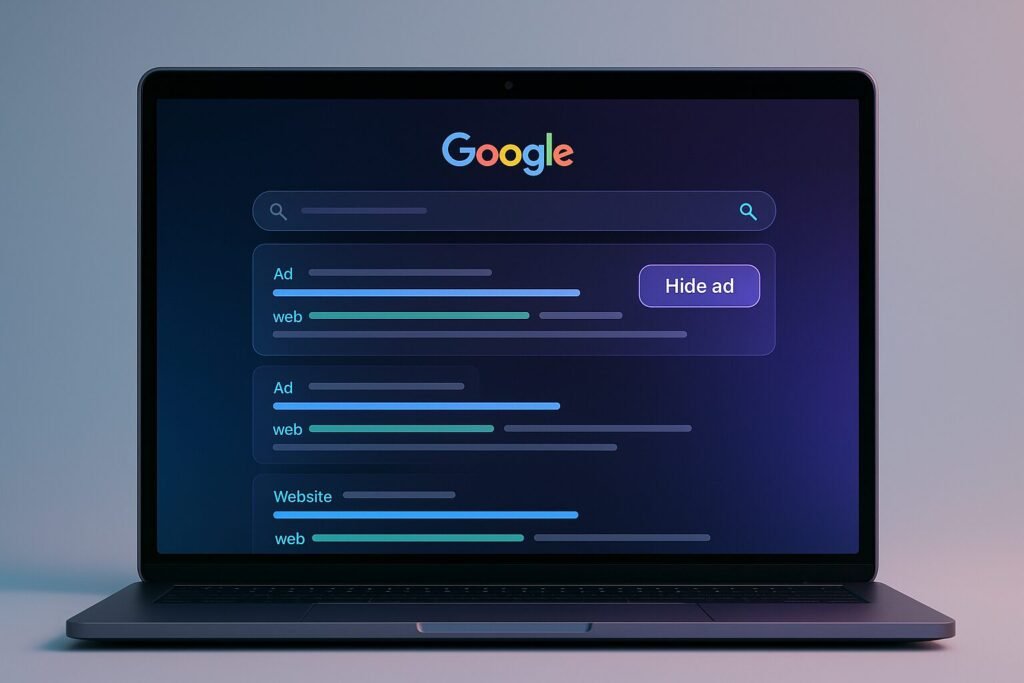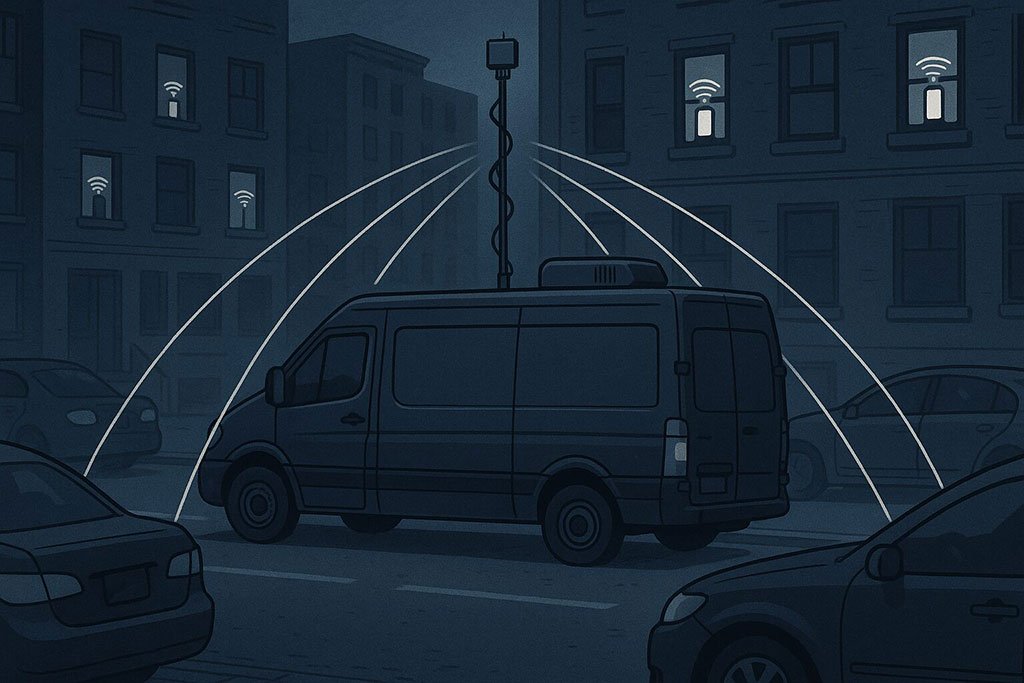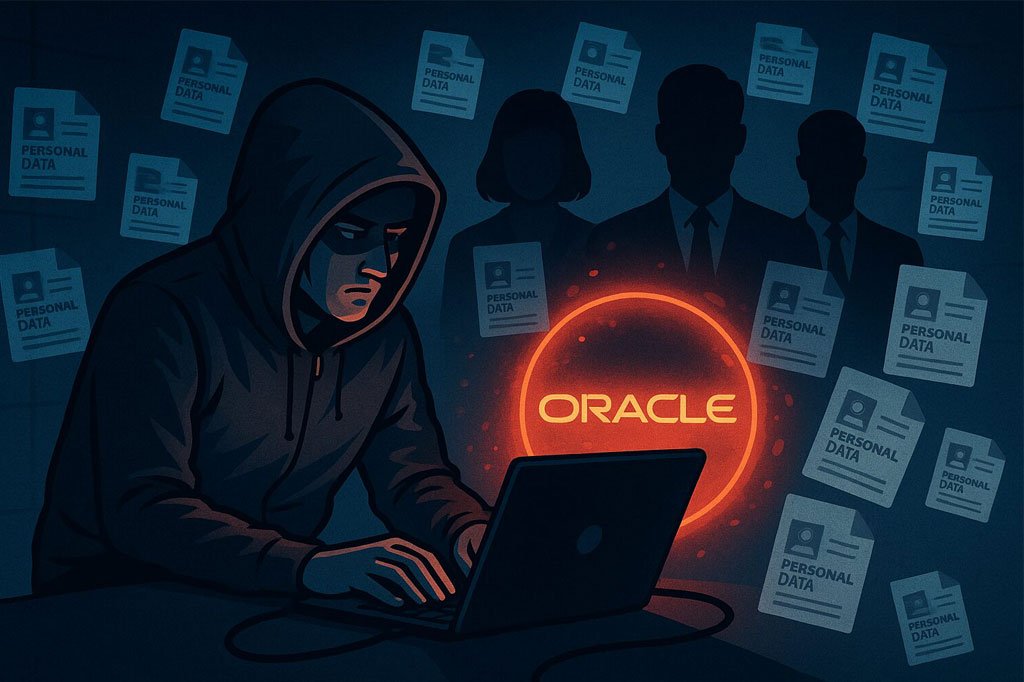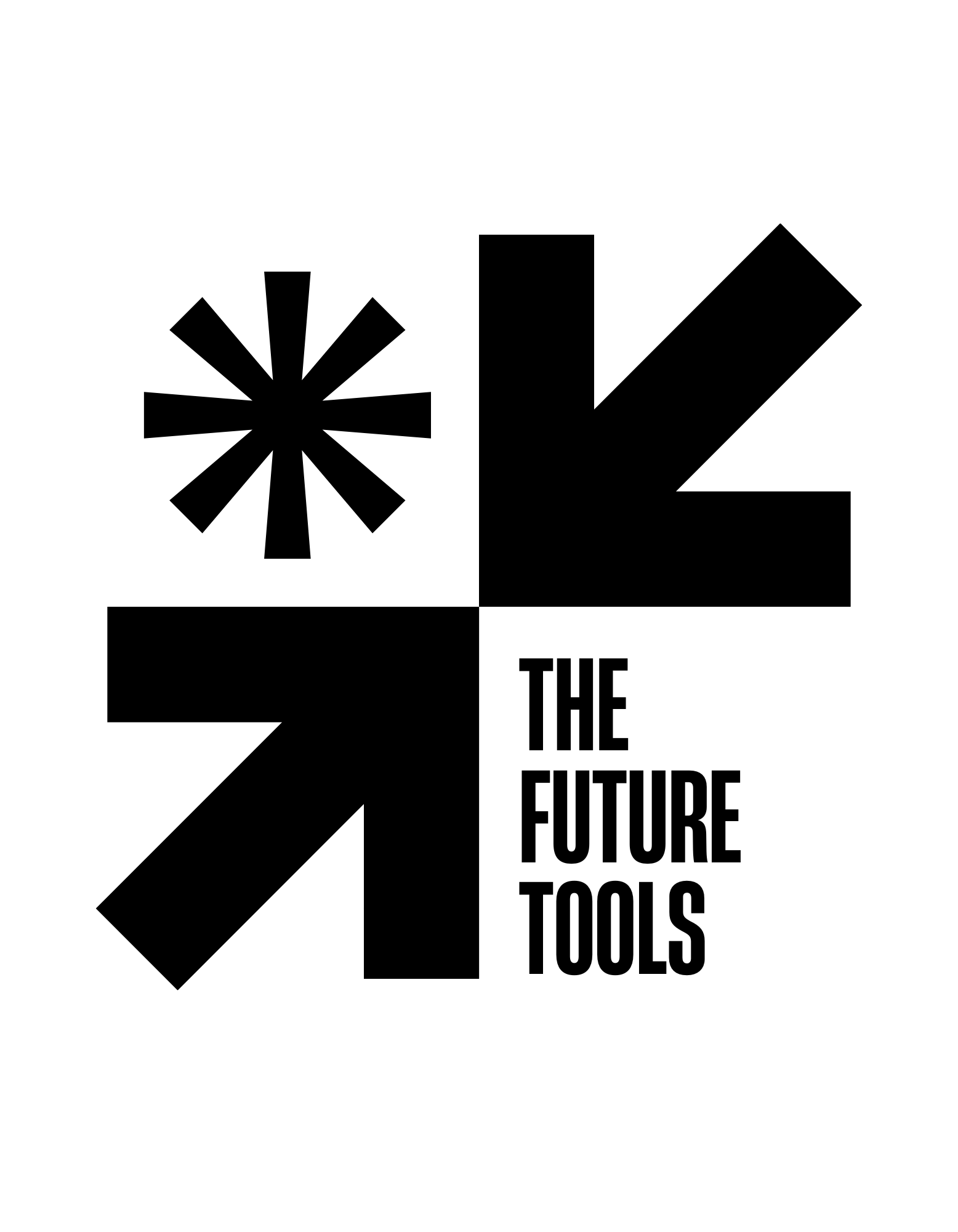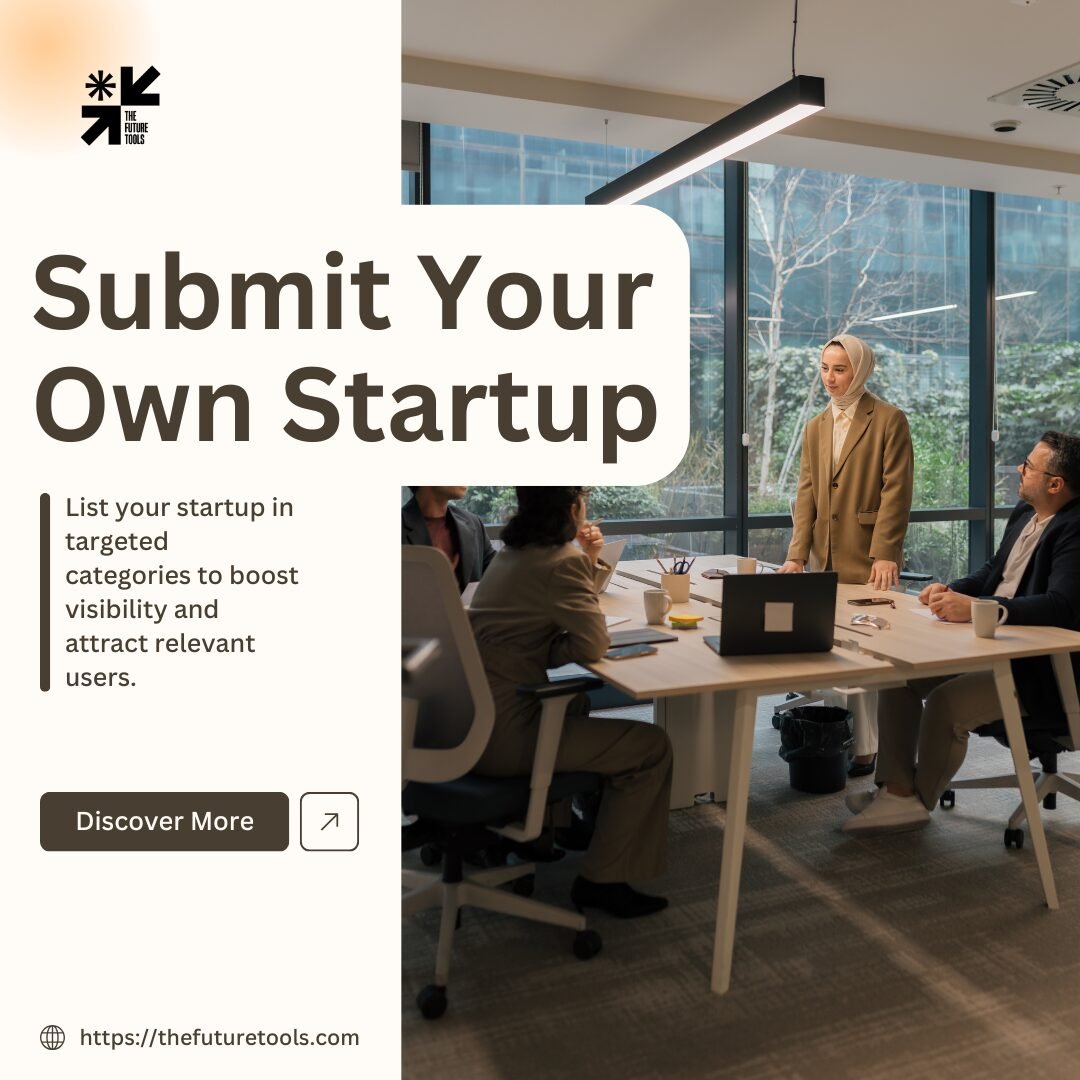Now Reading: Google Makes Easier to Edit Drive Videos With a New Vids Shortcut Button
-
01
Google Makes Easier to Edit Drive Videos With a New Vids Shortcut Button
Google Makes Easier to Edit Drive Videos With a New Vids Shortcut Button
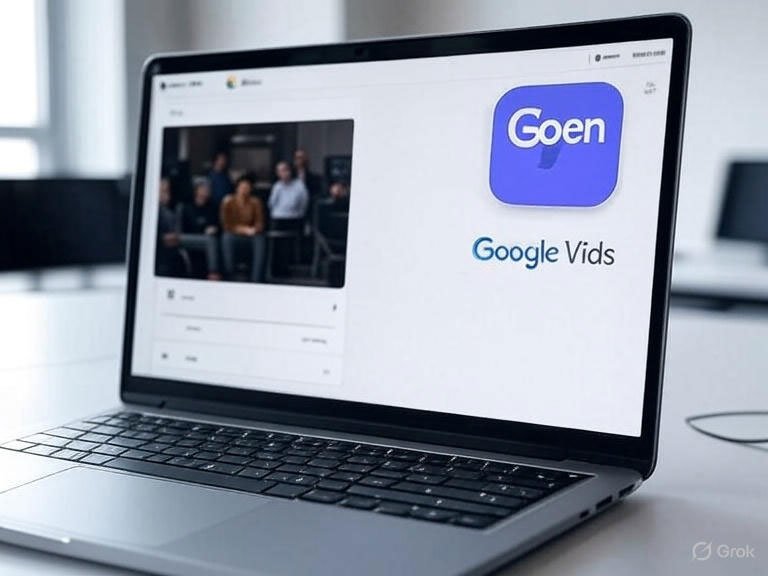
Google’s Latest Video Editing Innovation
Google has rolled out a game-changing update for Google Drive users, making video editing more seamless than ever. With the introduction of a new “Open” button for Google Vids, users can now edit videos directly from their Drive without the hassle of downloading and reuploading files. This feature, which began its rollout on August 21, 2025, is designed to streamline workflows and enhance productivity for both casual users and professionals. In this article, we’ll explore how this new shortcut works, its key features, benefits, and limitations, and how it fits into Google’s broader vision for Workspace.
What Is the Google Vids Shortcut Button?
A Quick Path to Video Editing
The new “Open” button appears in the upper-right corner when previewing a video file stored in Google Drive. Clicking this button instantly opens the video in Google Vids, Google’s AI-powered video creation and editing platform. This eliminates the need to manually download a video, edit it in a separate program, and reupload it to Drive. The shortcut is enabled by default for Google Workspace users, though administrators can disable it at the organizational level.
Supported File Types and Limitations
The feature supports popular video formats such as MP4, QuickTime, OGG, and WebM. However, there are some constraints:
-
Video Length: Individual clips are limited to 35 minutes.
-
File Size: Videos cannot exceed 4GB.
-
Dependency on Google Docs: If Google Docs is disabled in a user’s domain, access to Google Vids will also be unavailable.
When a video is opened in Vids, a new Vids project file is created, meaning users must export the edited video as a non-editable format (e.g., MP4) to save their changes.
Key Features of Google Vids for Video Editing
Simplified Editing Tools
Google Vids offers a suite of intuitive editing tools that cater to both beginners and experienced editors. Once a video is opened in Vids, users can:
-
Trim Clips: Easily cut unwanted sections to refine video length.
-
Add Text: Insert titles, subtitles, or annotations to enhance context.
-
Incorporate Music: Add background tracks to boost engagement.
-
Apply Effects: Use filters, transitions, or overlays to create a polished look.
These tools are designed to be user-friendly, making professional-grade edits accessible without requiring advanced software like Adobe Premiere Pro or Final Cut Pro.
AI-Powered Enhancements
Google Vids leverages Gemini AI to streamline the editing process. For instance, users can generate storyboards, suggested scenes, or even stock media based on a simple prompt. This AI integration allows for faster content creation, especially for marketing videos, explainer content, or team announcements.
Collaboration and Accessibility
Like other Google Workspace tools, Vids supports real-time collaboration. Users can share their Vids project with team members, who can then edit or provide feedback directly in the cloud. The platform is optimized for desktop use, with video viewing available on both desktop and mobile devices, ensuring flexibility for users on the go.
Benefits of the New Shortcut Button
Time-Saving Workflow
The “Open” button drastically reduces the steps required to edit videos. Previously, users had to download files, edit them in external software, and reupload them to Drive—a process that was time-consuming and cumbersome, especially for those with large files or limited local storage. Now, edits can be made directly in the cloud, saving both time and disk space.
Seamless Integration with Google Workspace
The shortcut integrates seamlessly with Google Drive and other Workspace tools, creating a cohesive ecosystem for productivity. For example, users can pull media from Drive, edit in Vids, and share the final product via Docs or Slides, all without leaving the Workspace environment.
Accessibility for All Skill Levels
Google Vids’ intuitive interface and AI-driven features make it accessible to users with minimal editing experience. Whether you’re creating a quick team update or a polished marketing video, the platform simplifies the process while delivering professional results.
Limitations and Considerations
Rollout Timeline
The feature began rolling out on August 21, 2025, but it may take over 15 days to become available to all users across Rapid Release and Scheduled Release domains. This staggered rollout could delay access for some users.
Browser Compatibility
Google Vids is optimized for recent versions of Chrome and Firefox. While it works on Microsoft Edge for Windows, Linux and Mac users on Edge may encounter issues. Other browsers may not support all features, which could limit functionality for some users.
Not a Full-Fledged Editor
While Google Vids is excellent for quick edits, it lacks the advanced capabilities of professional tools like DaVinci Resolve or Premiere Pro. Users requiring complex effects, multi-track editing, or high-end color grading may still need dedicated software.
How to Use the Google Vids Shortcut Button
-
Open Google Drive: Navigate to your Google Drive and locate the video file you want to edit.
-
Preview the Video: Click on the video to open the preview screen.
-
Click the “Open” Button: Look for the purple Google Vids logo in the upper-right corner and click the “Open” button.
-
Edit in Vids: The video will automatically open in Google Vids, where you can trim, add text, music, or other effects.
-
Save and Export: Once editing is complete, export the video as an MP4 or other supported format to save it back to Drive.
Why This Update Matters
Enhancing Google Workspace’s Video Capabilities
This shortcut is part of Google’s ongoing efforts to bolster Drive’s video functionalities. Recent updates include a modernized video player introduced in October 2024 and a Gemini AI feature for summarizing videos added in May 2025. The Vids shortcut builds on these improvements, making Drive a more robust platform for video management and editing.
Catering to a Growing Need
As video content becomes increasingly central to communication—whether for business, education, or personal projects—tools that simplify video editing are in high demand. Google’s shortcut addresses this need by offering a cloud-based, collaborative solution that integrates with existing workflows.
Tips for Maximizing Google Vids
-
Organize Your Files: Keep your Drive organized to quickly locate videos for editing.
-
Experiment with AI Features: Use Gemini AI to generate storyboards or suggest media to speed up your workflow.
-
Collaborate Effectively: Share Vids projects with team members to gather input and refine your videos.
-
Check File Compatibility: Ensure your videos are in supported formats (e.g., MP4, WebM) to avoid issues.
Google’s new Vids shortcut button is a significant step toward making video editing more accessible and efficient for Drive users. By integrating seamlessly with Google Workspace, offering intuitive tools, and leveraging AI, this feature empowers users to create professional-quality videos with ease. While it may not replace advanced editing software, it’s an excellent solution for quick edits and collaborative projects. As the rollout continues, expect this feature to become a staple for Google Workspace users looking to streamline their video workflows.