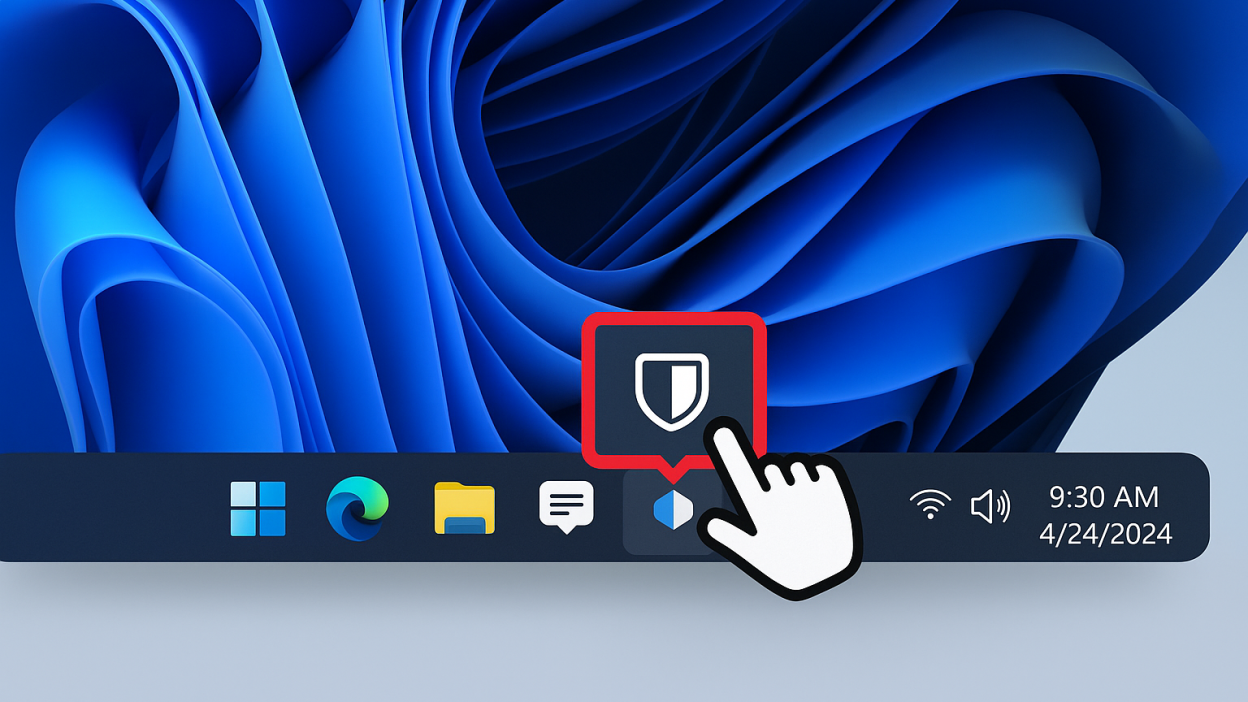Windows 11 Adds Another Copilot Button: Is It Really Needed?
Windows 11 has been steadily evolving since its launch, introducing a mix of polished user interfaces, productivity tools, and AI-driven features aimed at improving workflow. Among these innovations, Microsoft’s Copilot AI assistant has become a focal point, appearing in multiple areas of the operating system to help users automate tasks, generate content, and streamline interactions. Recently, Microsoft added yet another Copilot button—prompting debates across tech forums and social media. The common sentiment? “Did we really need this?”
From a usability perspective, adding another button can feel redundant, confusing, or even intrusive. Many users already have Copilot integrated through other shortcuts, context menus, or keyboard commands, making additional UI elements potentially more clutter than convenience. Yet, the move underscores a broader trend in software development: the push to make AI omnipresent, sometimes without fully considering user workflow or human cognitive load.
This article delves into the implications of Microsoft’s latest Copilot button. We’ll explore why it may feel unnecessary, how it fits into Windows 11’s broader AI strategy, and its potential impact on productivity, user experience, and human interaction with AI. Beyond the immediate reaction, we’ll reflect on the societal implications of ever-present AI assistants and how design decisions can influence adoption, satisfaction, and trust in technology.
Understanding Copilot in Windows 11
Microsoft Copilot is an AI-powered assistant designed to help users with tasks ranging from document drafting and spreadsheet automation to email management and workflow optimization. It leverages large language models and deep integration with Microsoft 365 apps to offer context-aware suggestions, predictive actions, and automated content generation.
The Copilot interface already exists in multiple locations: within Office apps, the taskbar, and contextual menus. Adding another button on Windows 11’s interface seems aimed at increasing visibility, particularly for casual users who may not be familiar with keyboard shortcuts or contextual AI features. However, this approach raises questions about interface clutter, user choice, and cognitive load.
From a human-centered perspective, over-saturation of AI buttons can lead to decision fatigue. Users are confronted with multiple access points to the same feature, which can paradoxically reduce productivity rather than enhance it. Early adopters have noted that while the AI itself is useful, the proliferation of entry points—especially in a system already rich with features—can feel more distracting than beneficial.
The addition also highlights Microsoft’s commitment to AI ubiquity. By increasing the visibility of Copilot, the company signals a future where AI assistance is seamlessly embedded across every interaction. Yet, without thoughtful design, these integrations risk alienating power users who prefer minimalist interfaces and rely on efficiency over discoverability.
Why Another Copilot Button Feels Unnecessary
The primary criticism stems from redundancy. Many users already interact with Copilot through existing UI elements or keyboard shortcuts, meaning the new button adds little functional value. From a workflow efficiency standpoint, extra buttons can:
-
Create visual clutter on the taskbar or menus.
-
Confuse users about which entry point to use.
-
Increase cognitive load, especially for those juggling multiple tasks or apps.
Human factors research suggests that redundant interface elements can reduce adoption and frustrate users, even when the underlying technology is beneficial. In Windows 11, the push to make Copilot omnipresent may have overlooked the balance between accessibility for newcomers and simplicity for experienced users.
Another consideration is contextual relevance. A button appearing in places where it is seldom needed can lead to accidental clicks, interrupting the user’s flow. While Microsoft may intend the button to be discoverable, users often interpret frequent AI prompts or new buttons as nagging or intrusive.
From a societal perspective, this raises questions about technology overreach. The push to make AI ubiquitous, even in well-functioning systems, reflects a broader trend of tech companies embedding assistants everywhere, sometimes prioritizing visibility over user experience. It’s a reminder that more AI is not always better, and that thoughtful integration matters as much as the underlying intelligence.
Productivity Implications
On paper, additional Copilot access points aim to increase productivity by reducing the number of steps to activate AI assistance. For casual or new users, this can indeed be helpful: a visible button may prompt discovery and experimentation with AI tools.
However, real-world data from usability studies suggest a more nuanced impact. When users encounter multiple redundant entry points for the same function, it can create interface fatigue, where the abundance of choices paradoxically slows task completion. For professionals accustomed to keyboard shortcuts or minimal interfaces, the new button may feel like an unnecessary distraction.
Consider a scenario where a user is managing emails and drafting reports simultaneously. Multiple Copilot buttons may lead to mis-clicks or interruptions, disrupting concentration. While AI assistance is designed to enhance efficiency, its design must consider human cognitive load and workflow patterns.
The key takeaway is that AI visibility does not equate to AI usefulness. Microsoft faces a delicate balancing act: promoting AI adoption while maintaining a streamlined, human-centered interface. Thoughtful UX design—such as context-aware prompts or optional visibility—could address these concerns more effectively than simply adding another static button.
User Experience and Cognitive Load
Cognitive load theory explains that humans have limited mental capacity for processing information. Excessive interface elements, especially redundant AI buttons, can consume this capacity unnecessarily. Users may feel overwhelmed, frustrated, or unsure which action to take.
From a UX perspective, adding another Copilot button may:
-
Increase interface complexity without meaningful benefit.
-
Lead to confusion about feature prioritization.
-
Undermine trust, as users perceive the interface as cluttered or intrusive.
Human-centered design principles emphasize that technology should simplify tasks, not add friction. In Windows 11, Copilot’s intelligence is powerful, but its omnipresence through multiple buttons can dilute its perceived value. Users often prefer intelligent automation that works seamlessly in the background rather than visible but redundant prompts.
This is especially relevant in a professional context, where efficiency and focus are critical. The addition of another button, while well-intentioned, may inadvertently increase friction for power users, highlighting the tension between accessibility for new users and usability for experienced ones.
The Bigger Picture: AI Ubiquity in Operating Systems
The new Copilot button reflects a broader trend in software design: the push to integrate AI everywhere, making it an omnipresent part of digital interaction. Microsoft’s vision is clear—AI as a constant, context-aware collaborator.
Yet, there’s a human and societal dimension to consider. Omnipresent AI can:
-
Shape behavior, encouraging reliance on suggestions.
-
Influence decision-making, even subtly, by prioritizing certain prompts.
-
Impact user autonomy, as humans cede control to automated systems.
While AI assistants offer productivity gains, there’s a fine line between helpfulness and intrusion. The proliferation of buttons, notifications, and prompts may normalize constant AI presence, which can affect attention spans, workflow, and even cognitive independence.
From a design standpoint, a more measured approach—such as contextual AI activation, optional UI elements, or intelligent prompts—may achieve the same adoption goals without cluttering interfaces. The lesson for software developers is that more visibility is not always better; human experience should guide AI integration as much as technical capability.
Windows 11’s new Copilot button exemplifies the tension between AI integration and user-centered design. While Microsoft aims to make AI accessible and discoverable, redundant interface elements risk frustrating users, increasing cognitive load, and creating visual clutter.
The broader implication is clear: technology must be thoughtful, not just ubiquitous. AI assistants have immense potential to enhance productivity, streamline workflows, and improve daily life—but only when integration is context-aware, seamless, and considerate of human factors.
For users and designers alike, this serves as a reminder that effective AI deployment balances power with simplicity, ensuring that innovation enhances human experience rather than complicating it. As AI becomes increasingly embedded in operating systems, the focus should remain on human-centered functionality, not mere visibility.
FAQs
-
What is Copilot in Windows 11?
Copilot is Microsoft’s AI assistant designed to streamline tasks, generate content, and provide predictive suggestions within Windows and Microsoft 365 apps. -
Why did Microsoft add another Copilot button?
The button aims to increase visibility and accessibility for users unfamiliar with AI shortcuts, though some view it as redundant. -
Does the new button improve productivity?
For new users, it may help discover AI tools, but for experienced users, it could create unnecessary clutter or cognitive load. -
Can the button be removed or hidden?
Yes, Windows 11 allows customization of taskbar and interface elements, including AI buttons. -
Is Copilot safe to use?
Microsoft incorporates privacy and security features to ensure data protection when interacting with Copilot. -
Will the extra button confuse users?
It may, particularly for power users who already access Copilot through other shortcuts.
Stay updated on Windows 11 innovations and AI integrations—subscribe to our newsletter for expert insights, practical tips, and human-centered tech analysis.
Note: Logos and brand names are the property of their respective owners. This image is for illustrative purposes only and does not imply endorsement by the mentioned companies.