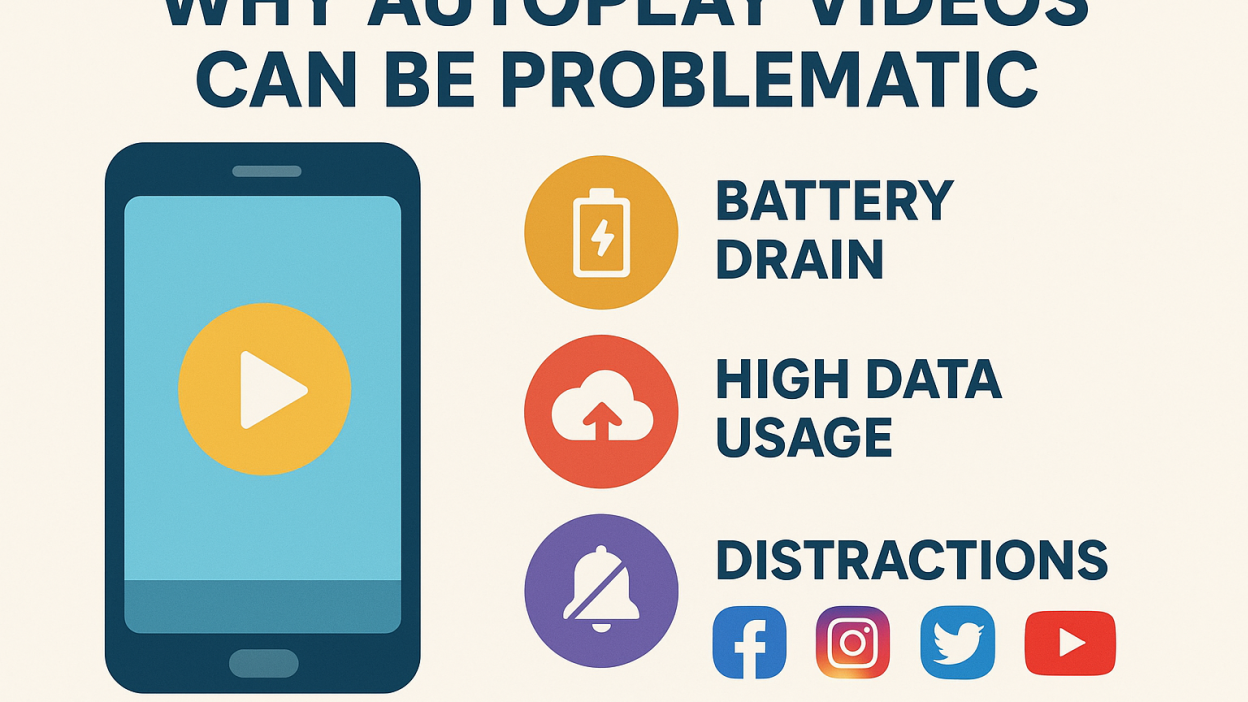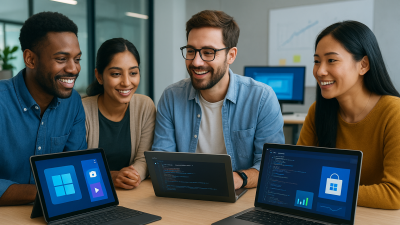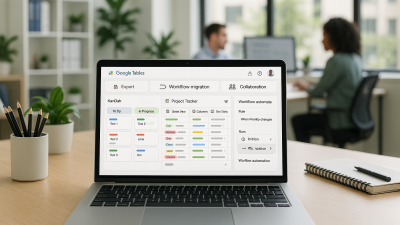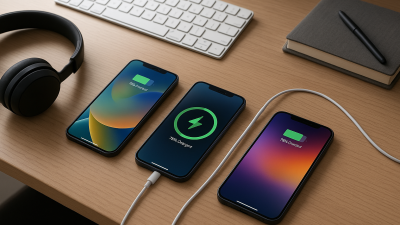How to Stop Videos from Autoplaying on Social Platforms
Autoplay videos are everywhere on social media. While they can be entertaining, they often disrupt your browsing experience, drain your device’s battery, and consume valuable mobile data. If you’ve ever scrolled through Facebook, Instagram, Twitter, TikTok, or YouTube and wished videos wouldn’t automatically start playing, you’re not alone.
In this guide, we’ll dive deep into why autoplay can be problematic, how it works across platforms, and step-by-step methods to disable it on all major social media apps. By the end, you’ll have complete control over your social feeds.
Why Autoplay Can Be a Problem
Autoplay videos may seem convenient, but they have several downsides:
1. Data Usage
Streaming videos automatically can quickly eat through your mobile data plan. High-definition videos are particularly data-heavy, and even a few minutes of autoplay across multiple apps can add up to gigabytes of usage per month.
2. Battery Drain
Videos consume a lot of power. Devices running multiple apps with autoplay enabled often see faster battery depletion. If you rely on your phone throughout the day, this can be a major inconvenience.
3. Distractions and Noise
Autoplay videos with sound can start unexpectedly, interrupting your focus during work, study, or quiet moments. Even muted autoplay can be visually distracting and overwhelming when multiple videos play as you scroll.
4. Device Performance
Autoplay can slow down older smartphones or tablets. Continuous video streaming requires processing power, and when combined with other apps running in the background, your device may lag or overheat.
By turning off autoplay, you regain control over what plays and when, making your social media experience more efficient, quieter, and enjoyable.
How to Turn Off Autoplay on Major Social Platforms
Facebook is one of the most autoplay-heavy platforms, but it gives users full control over the feature.
On Mobile App:
-
Open the Facebook app.
-
Tap the three horizontal lines (menu).
-
Navigate to Settings & Privacy → Settings → Media and Contacts → Autoplay.
-
Choose Never Autoplay Videos or On Wi-Fi Only (to save mobile data).
On Desktop:
-
Click the down arrow in the top-right corner.
-
Go to Settings & Privacy → Settings → Videos.
-
Toggle Autoplay Videos to Off.
Tip: Choosing “On Wi-Fi Only” is a good compromise if you still want videos to play automatically when data usage isn’t a concern.
Instagram doesn’t provide a full autoplay toggle, but you can limit its effects.
On Mobile:
-
Go to Settings → Account → Cellular Data Use → Use Less Data.
-
This reduces video autoplay when using mobile networks.
Additional Tips:
- Tap the sound icon on videos to mute audio automatically.
- Be mindful that Instagram’s feed is designed for autoplay; disabling sound and limiting data use is the best workaround.
Twitter / X
Twitter allows you to disable autoplay both on mobile and desktop.
On Mobile App:
-
Go to Settings and privacy → Data usage → Autoplay.
-
Select Never to stop videos from playing automatically.
On Desktop:
-
Click More → Settings and Support → Settings and Privacy → Accessibility, display, and languages → Data usage → Autoplay.
-
Choose Never.
Pro Tip: You can also choose “Wi-Fi Only” to save data while still allowing autoplay when connected to a stable network.
TikTok
TikTok’s short-video format relies heavily on autoplay, so there’s no complete toggle. However, you can:
-
Enable Data Saver: Go to Settings → Data Saver, which limits video autoplay when on mobile networks.
-
Mute Video Sound: Tap the sound icon to prevent unexpected audio.
-
Be Mindful of Usage: Since the feed auto-scrolls, consider time-limiting your sessions to reduce distractions.
YouTube
YouTube allows you to control autoplay for queued videos.
On Mobile App:
-
Open a video and locate the Autoplay toggle at the top of the “Up Next” section.
-
Turn it off to prevent the next video from automatically playing.
On Desktop:
-
Find the Autoplay toggle on the top right of the video player.
-
Switch it off.
Bonus Tip: You can also disable autoplay in YouTube Shorts by muting sound and avoiding scrolling too quickly, reducing automatic plays.
Browser Solutions
If you primarily access social media via web browsers:
-
Chrome & Firefox: Extensions like “Disable HTML5 Autoplay” block videos from starting automatically on most websites.
-
Edge & Safari: Some browsers have built-in autoplay restrictions in their settings, often under Site Permissions → Media Autoplay.
These tools are particularly helpful if you want to stop autoplay across multiple social media platforms and other video-heavy websites.
Additional Tips to Control Autoplay
-
Use Wi-Fi Only Options: Many apps let you autoplay videos only on Wi-Fi, which reduces mobile data usage.
-
Mute Autoplay Videos: Even if a video plays, muting it can prevent auditory distractions.
-
Keep Apps Updated: Social media platforms periodically change settings, so staying up-to-date ensures you can access the latest controls.
-
Consider Device Settings: Some smartphones allow background video control or data-saver modes to limit autoplay across apps.
Autoplay videos are designed to keep you engaged, but they can be inconvenient and resource-draining. By turning off or limiting autoplay on platforms like Facebook, Instagram, Twitter/X, TikTok, and YouTube, you gain better control over your social media experience.
Disabling autoplay saves data, extends battery life, and reduces distractions, giving you a smoother, more focused browsing experience. Follow the steps above to reclaim control over what you see and hear in your feeds.
FAQs
Q1: Will turning off autoplay save battery on my phone?
Yes, autoplay videos consume processing power and screen brightness, so disabling them can noticeably improve battery life.
Q2: Can I disable autoplay on all social media platforms completely?
Most platforms offer full control (Facebook, Twitter, YouTube), but TikTok and Instagram have limited options. Using data saver modes helps mitigate autoplay on these platforms.
Q3: Does turning off autoplay affect video recommendations?
No, your feed and recommendations remain the same; only videos won’t start playing automatically.
Stay informed about the latest developments in social platforms. Subscribe to our newsletter for updates.
Note: Logos and brand names are the property of their respective owners. This image is for illustrative purposes only and does not imply endorsement by the mentioned companies.