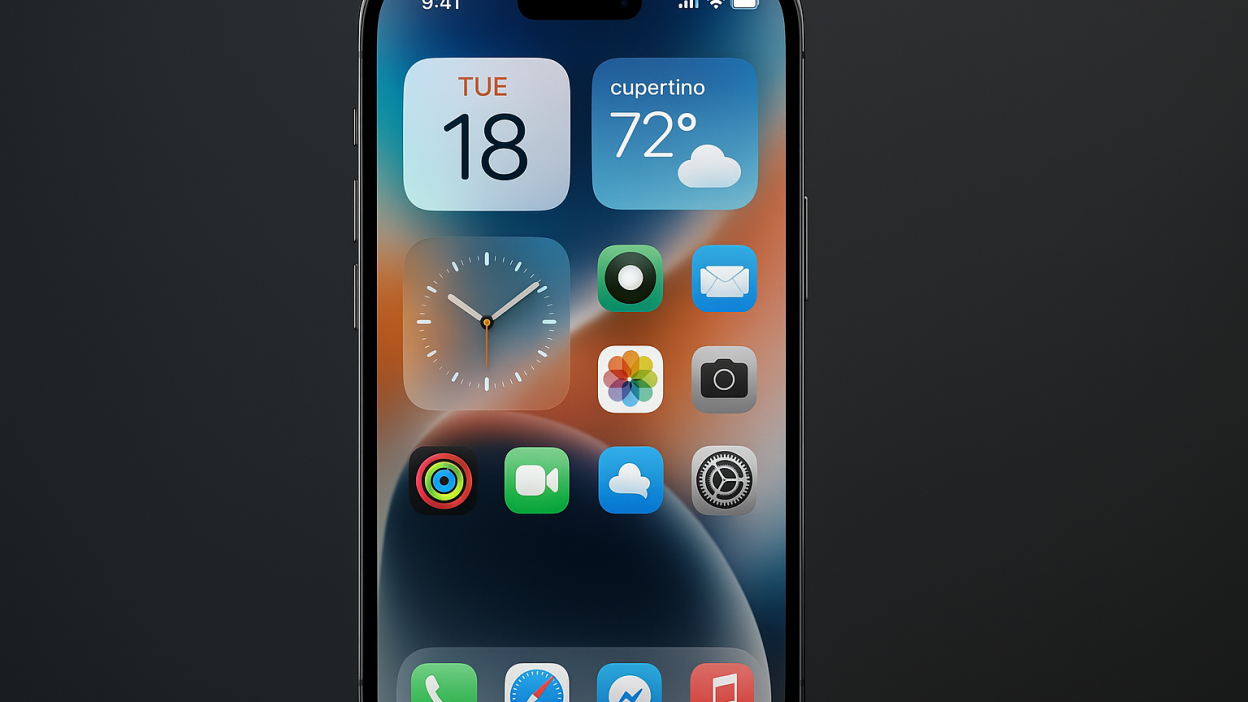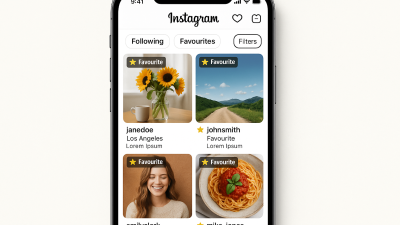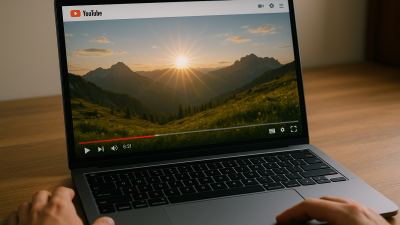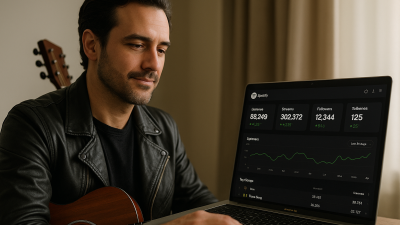Transform Your iPhone Home Screen with iOS 26’s Liquid Glass Effects
Apple has done it again. With iOS 26, the company is not just updating its software—it’s redefining how users experience their devices visually and emotionally. Enter Liquid Glass, a design innovation that brings transparency, fluidity, and depth to the iPhone Home Screen. For many, the Home Screen is more than a collection of apps; it’s a daily interface with life, work, and creativity flowing through it. Liquid Glass promises to transform that space into something visually stunning, personalized, and almost tangible.
Why does this matter? Because aesthetics in technology aren’t just superficial—they affect mood, productivity, and engagement. A Home Screen that feels alive and responsive can reduce cognitive overload, make tasks easier to navigate, and even spark creativity. In an age where mobile devices are central to daily life, Apple’s emphasis on visual experience is a nod to human-centered design. iOS 26 doesn’t just want your iPhone to work—it wants it to feel alive.
In this article, we’ll explore how to master Liquid Glass, customize your Home Screen with style and purpose, and reflect on how this seemingly small interface change may influence the way we interact with our devices every day.
The Art Behind the Interface
Liquid Glass is Apple’s interpretation of glassmorphism, a trend in UI design characterized by frosted transparency, blurred layers, and soft depth effects. But iOS 26 elevates it beyond a visual gimmick. Icons, widgets, and buttons appear to float in space, reacting subtly to touch. It’s a delicate balance of art and functionality—providing clarity without sacrificing flair.
-
Transparency: Backgrounds show through subtly, creating a sense of depth.
-
Fluidity: Animations respond in real time, lending the interface a tactile feel.
-
Hierarchy: Layering guides your attention naturally to the most important elements.
-
Accessibility: Despite its artistic flair, text and icons remain legible, keeping functionality intact.
This is Apple design at its best—technology that delights visually while supporting everyday tasks.
How to Personalize Your Home Screen with Liquid Glass
Start with the Right Wallpaper
Your choice of wallpaper sets the stage. For Liquid Glass:
-
Gradients and soft tones accentuate floating widgets.
-
Dynamic backgrounds interact with the blur effects for a subtle, living canvas.
-
Blurred personal photos allow a human touch while maintaining clarity for icons.
Tip: Use Apple’s Wallpaper Blur option to enhance depth and fluidity.
Widgets Are Your Canvas
Widgets are no longer static blocks—they are interactive elements that respond to gestures:
-
Pick apps that support Liquid Glass and drag them onto the Home Screen.
-
Resize and layer them for visual hierarchy and aesthetic balance.
-
Combine productivity and visual widgets—think calendars next to rotating photos.
Icon Layout and Customization
-
Space icons strategically to enhance the “floating” effect.
-
Stick to a cohesive color palette to avoid visual clutter.
-
Use transparent folders to maintain depth while organizing apps efficiently.
Focus Modes: Dynamic Screens for Every Occasion
Focus modes in iOS 26 let you switch Home Screens depending on context:
-
Work Mode: Prioritize productivity apps and streamline layout.
-
Personal Mode: Showcase aesthetic widgets and entertainment apps.
-
Fitness/Travel Mode: Highlight relevant apps and dynamic widgets.
This creates a Home Screen that adapts to your life, not just your schedule.
Advanced Techniques for the Power User
-
Custom App Icons: Use the Shortcuts app or third-party packs to match the Liquid Glass aesthetic.
-
Smart Stacks: Layer multiple widgets in one space-saving, scrollable stack with responsive animations.
-
Dynamic Motion: Subtle motion effects create immersive depth—enable selectively to avoid motion sickness.
-
Color Coordination: Stick to gradients, muted tones, or monochrome themes to highlight the glass effect.
These techniques make your Home Screen feel curated, intentional, and alive—not just functional.
Real-Life Examples
-
The Productivity Enthusiast: A blurred cityscape wallpaper, frosted widgets for email and calendar, clean icon spacing—resulting in efficiency and calm.
-
The Creative Soul: Rotating photo gallery widgets, gradient overlays, minimalist icons—turning the Home Screen into a personal art gallery.
-
The Wellness Seeker: Soft gradient backgrounds with fitness, weather, and meditation widgets—an interface that inspires mindfulness.
Liquid Glass isn’t just about looks; it supports the user’s lifestyle, workflow, and emotional state.
Liquid Glass and Digital Well-Being
Apple’s approach has a subtle, human-centered impact:
-
Mindful Usage: Calmer visuals reduce digital fatigue.
-
Improved Productivity: Organized and visually clear layouts speed up navigation.
-
Creative Expression: Users transform the Home Screen into a reflection of identity and mood.
Designing your digital environment can now be as intentional as your physical workspace.
iOS 26’s Liquid Glass effects are more than eye candy—they are a revolution in mobile interaction, blending aesthetics, productivity, and personalization. With thoughtful wallpapers, widgets, and icon layouts, users can craft Home Screens that are beautiful, functional, and deeply personal.
As smartphones become more integral to daily life, features like Liquid Glass remind us that technology should feel human—inviting, expressive, and emotionally resonant. Apple has not just added a visual effect; it has provided a tool to reshape how we relate to our devices every day.
FAQs
Q1: What is Liquid Glass in iOS 26?
Liquid Glass is a frosted transparency design for widgets, icons, and backgrounds, adding depth and interactive fluidity.
Q2: Which iPhones support Liquid Glass?
iPhone 12 and later devices running iOS 26 support this feature.
Q3: Can I create custom icons?
Yes, via Shortcuts or third-party icon packs compatible with iOS 26.
Q4: Does Liquid Glass impact performance?
No significant impact; Apple optimized it for smooth animations on supported devices.
Q5: Can I use Liquid Glass with Focus Modes?
Absolutely—different Home Screens can be triggered based on context.
Q6: How do I enhance depth perception?
Use strategic widget layering, icon spacing, and background blur.
Q7: Is it accessible for visually impaired users?
Yes, text and icons remain legible, and accessibility options are fully supported.
Discover more iPhone tips, creative Home Screen ideas, and iOS features by subscribing to our newsletter—stay ahead in mobile personalization.
Note: Logos and brand names are the property of their respective owners. This image is for illustrative purposes only and does not imply endorsement by the mentioned companies.