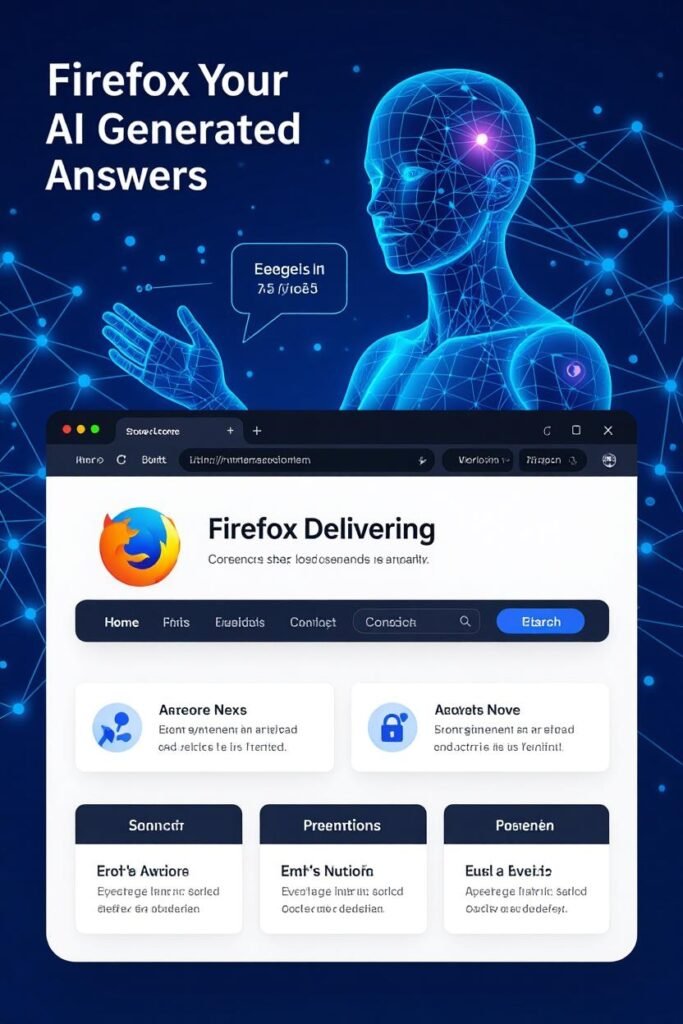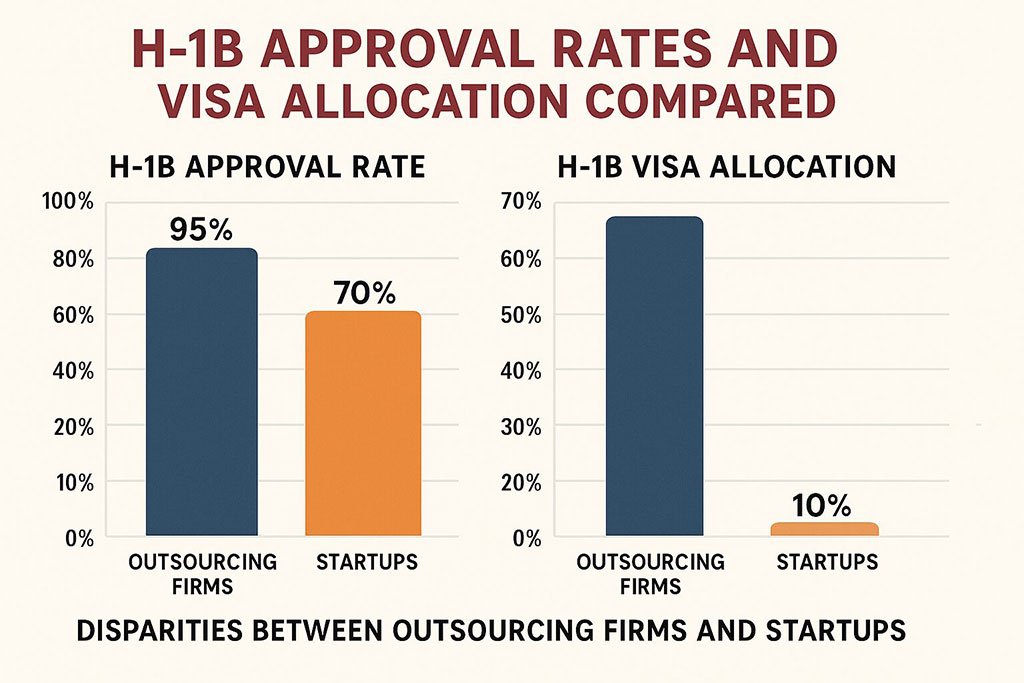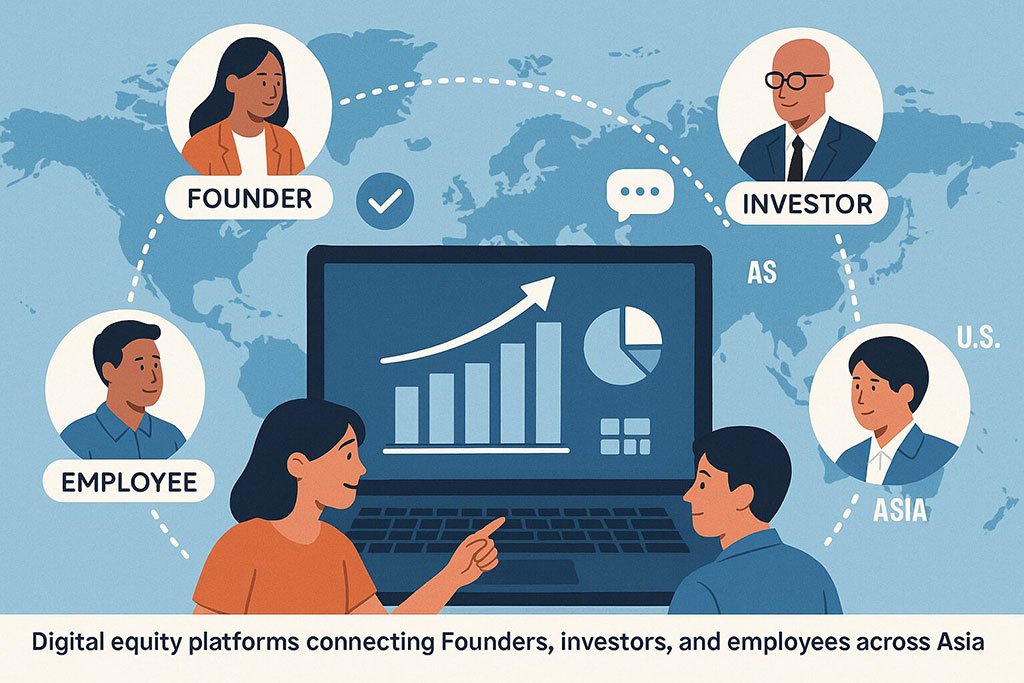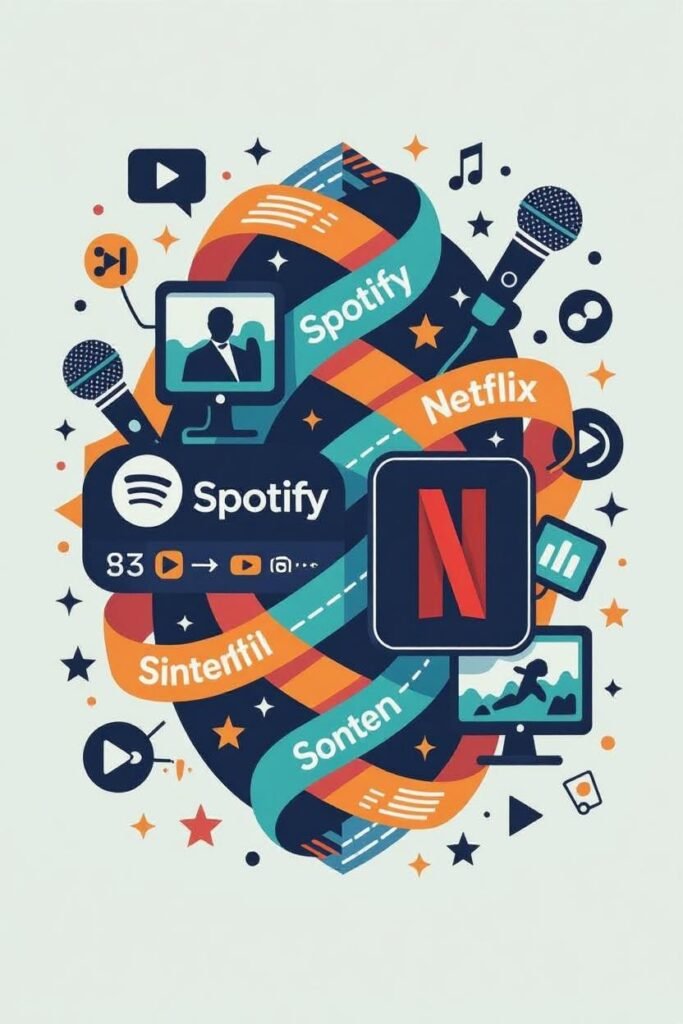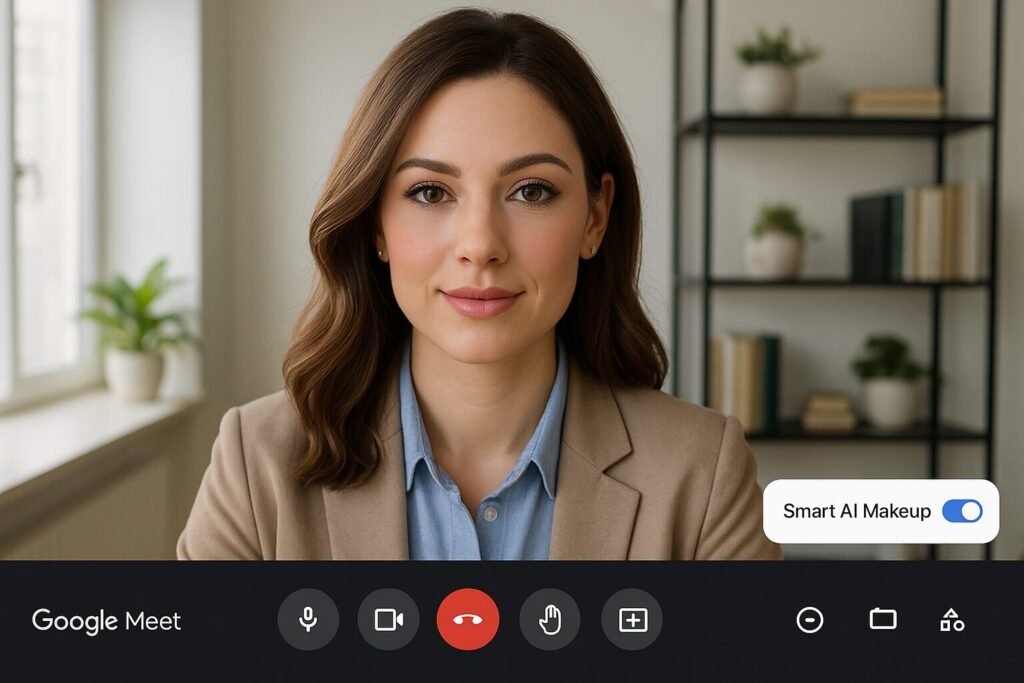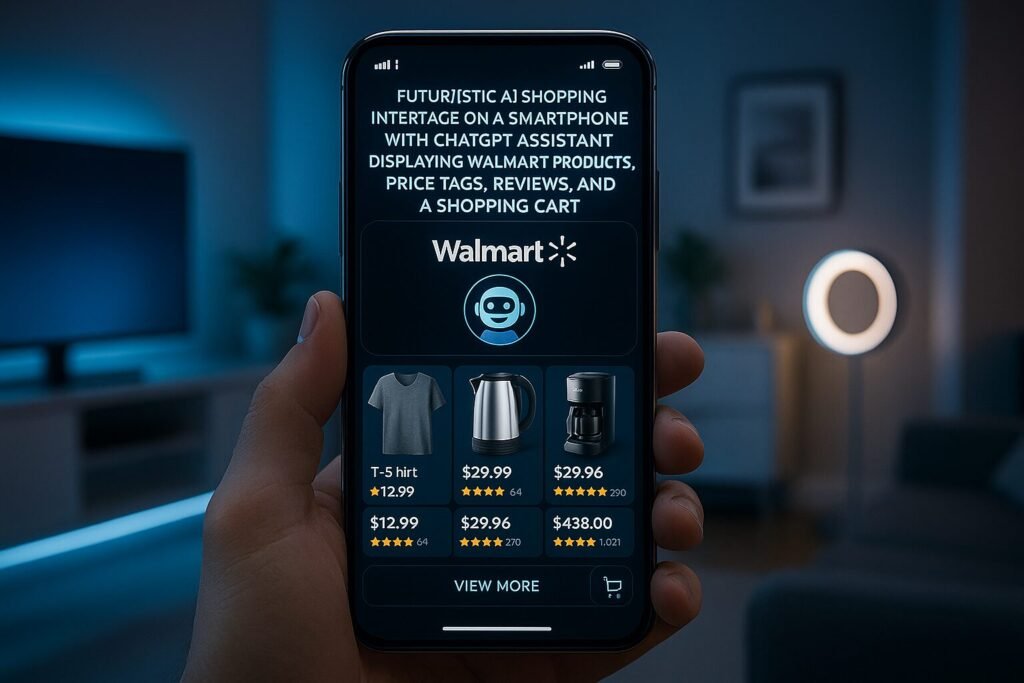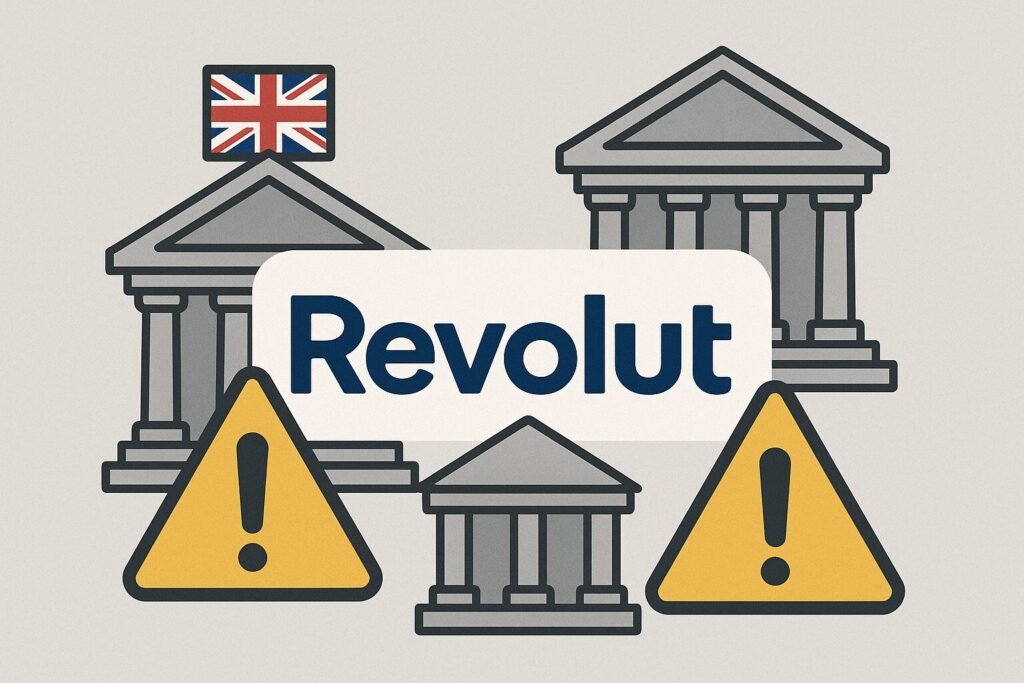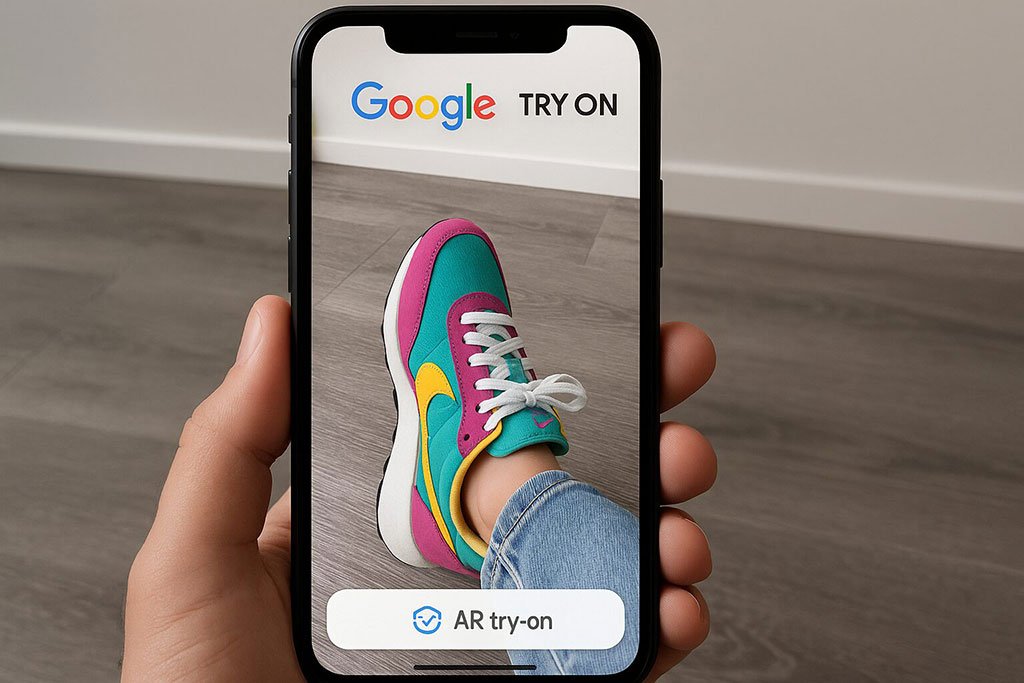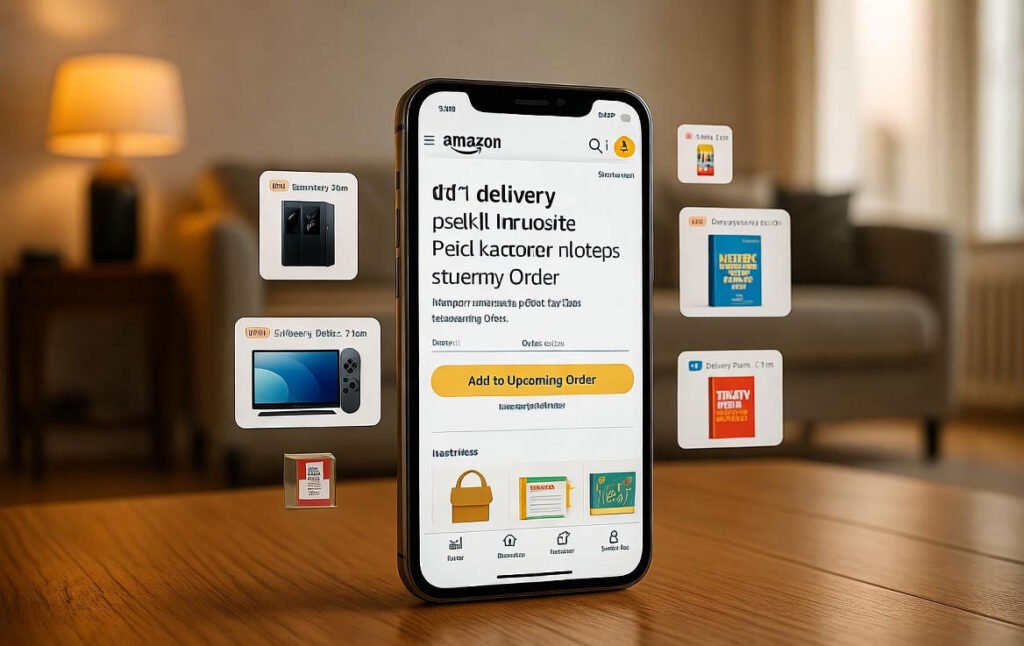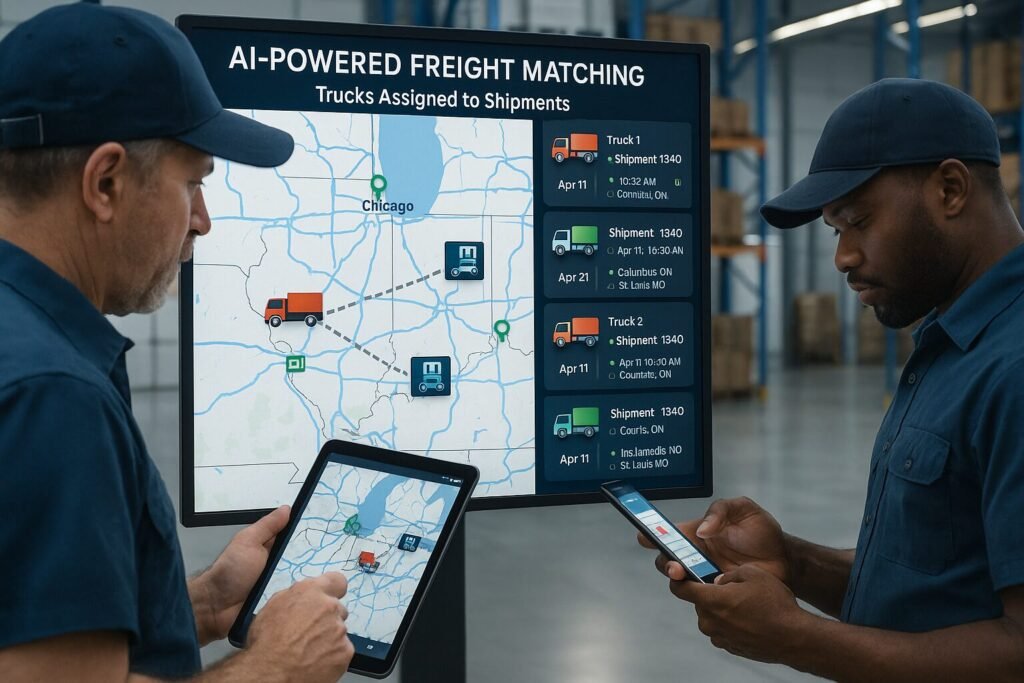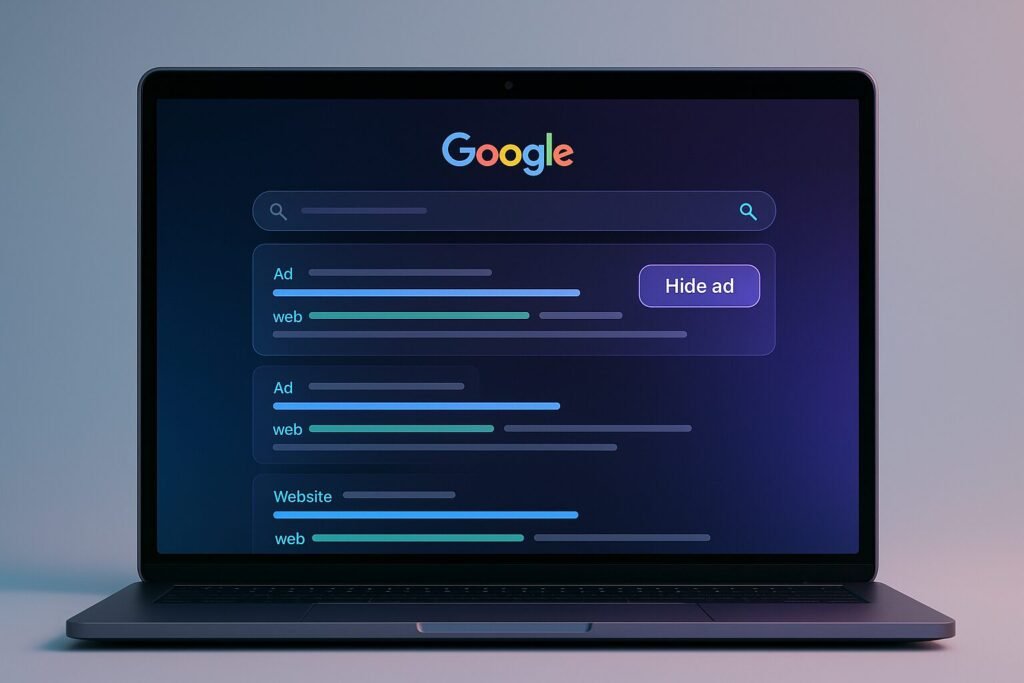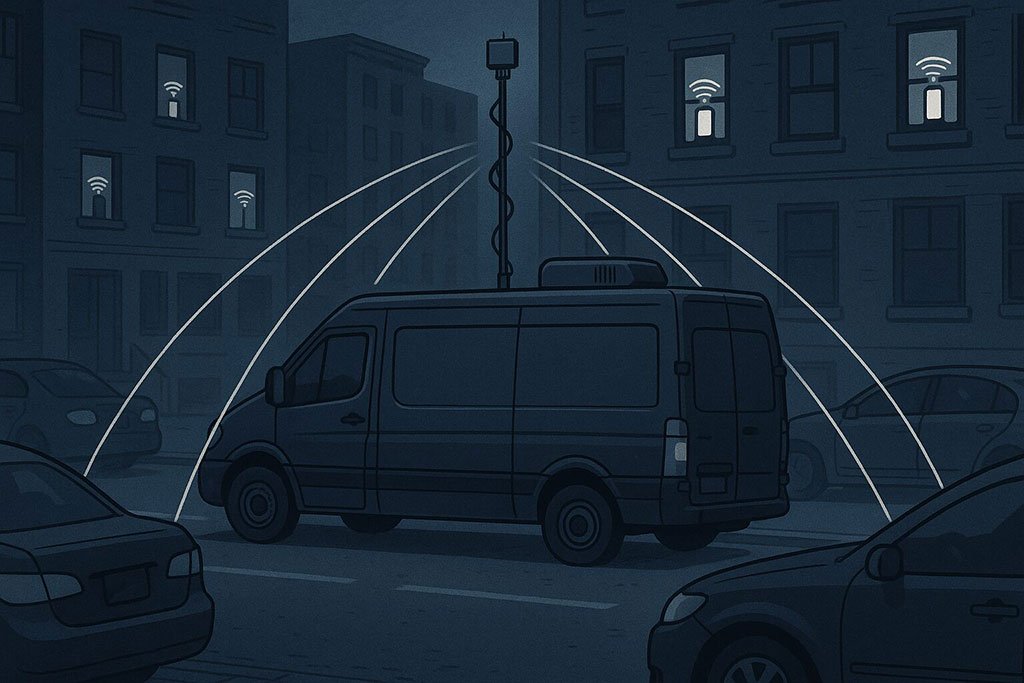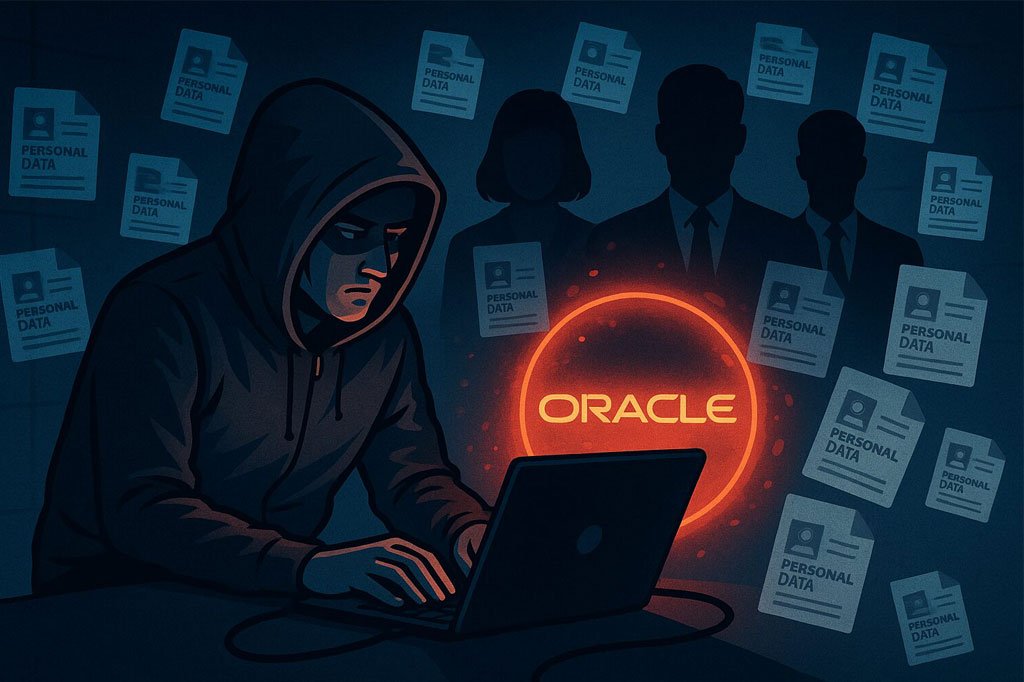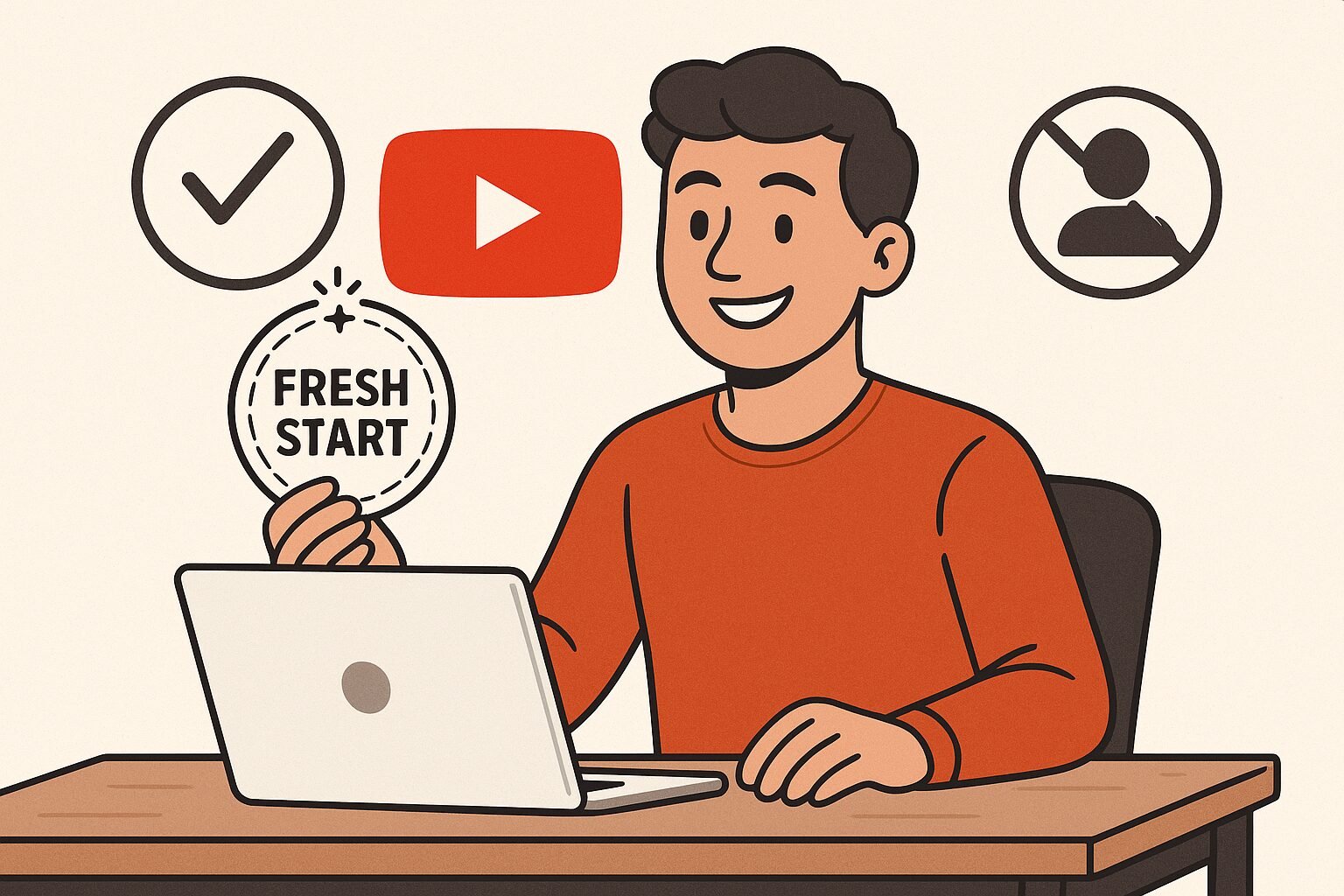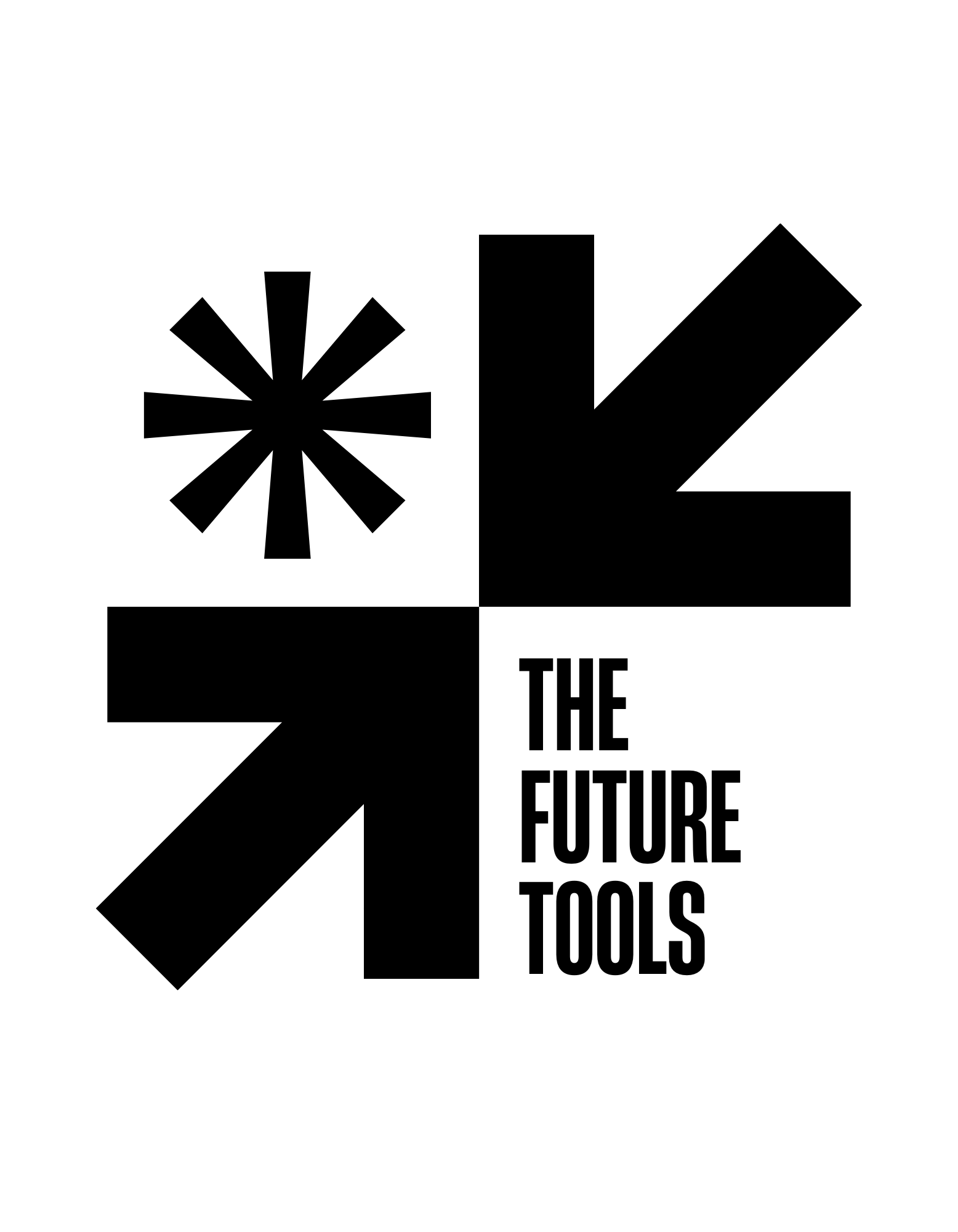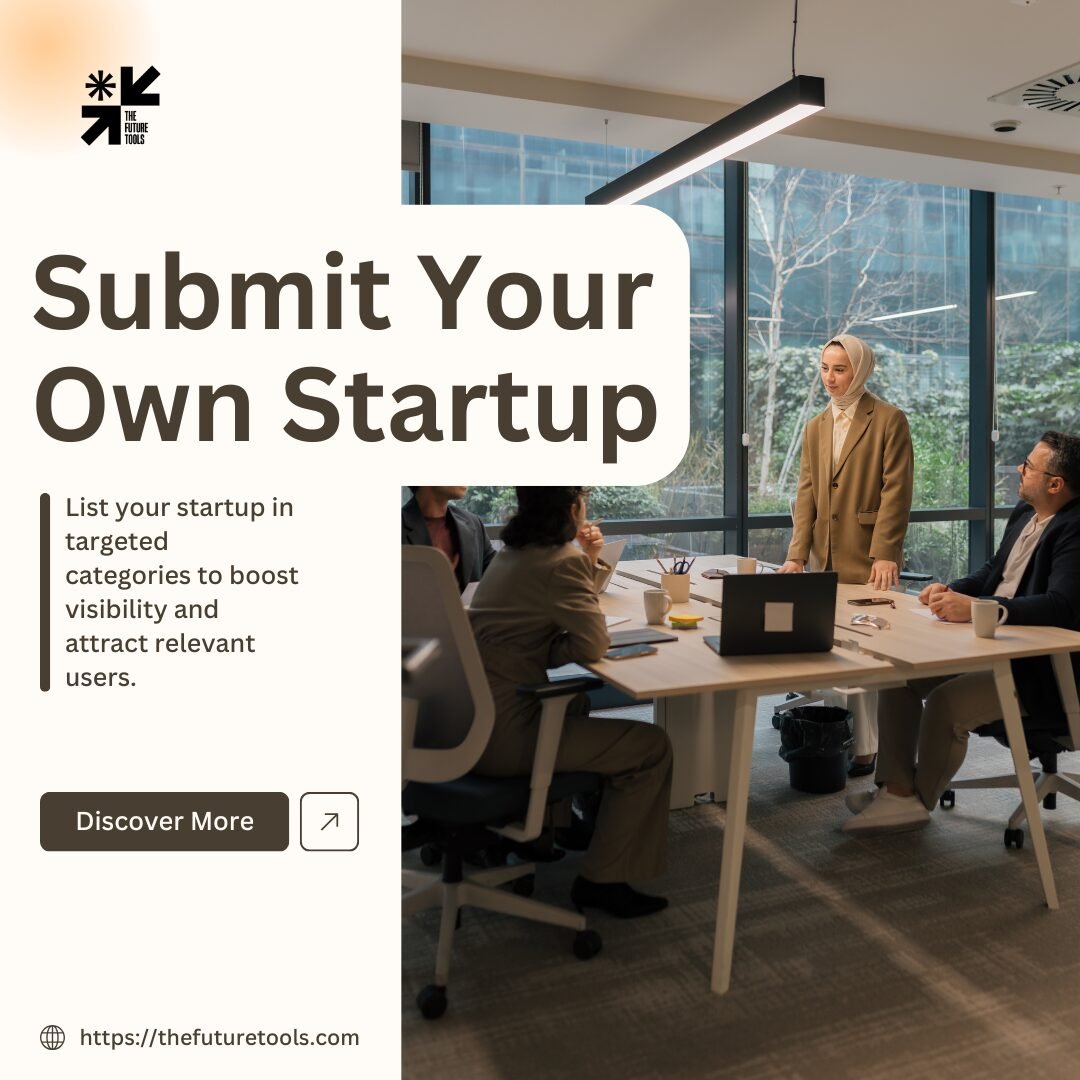Now Reading: Windows’ Copilot Now Creates Office Documents and Connects to Gmail
-
01
Windows’ Copilot Now Creates Office Documents and Connects to Gmail
Windows’ Copilot Now Creates Office Documents and Connects to Gmail
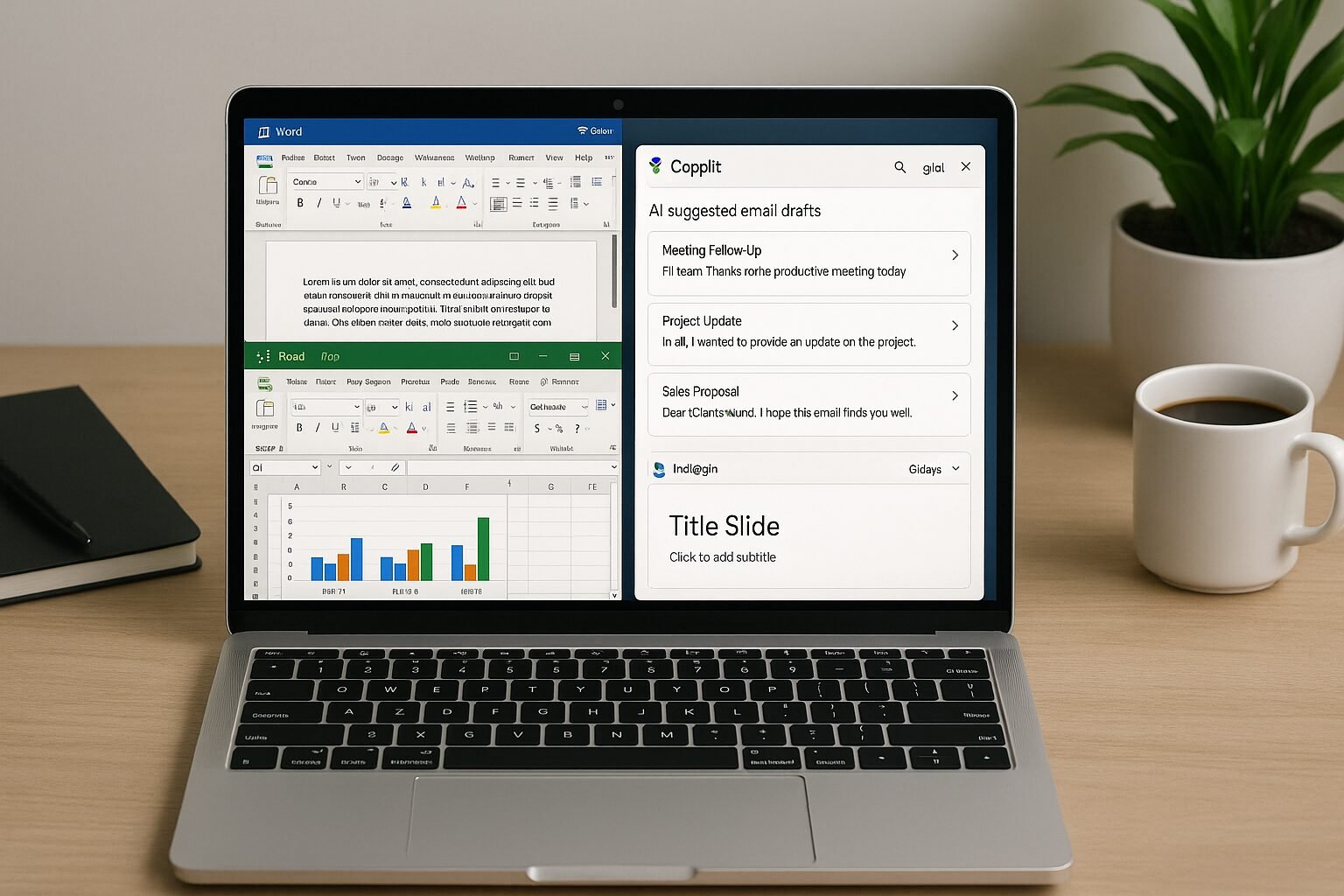
Microsoft has taken a decisive step with Windows’ Copilot. Previously seen as a smart assistant confined to simple tasks, Copilot is now stepping into the realm of professional productivity. Users can generate Office documents and connect directly with Gmail, creating a unified workflow that bridges communication and content creation like never before.
This update is more than just a convenience—it’s a reflection of how AI is reshaping everyday work. For individuals and businesses alike, Copilot promises to streamline operations, reduce friction, and enhance efficiency, all while maintaining a human-centric approach to productivity. In this article, we’ll explore the capabilities of Copilot, its implications for users worldwide, and how this integration fits into the broader AI productivity landscape.
What Windows’ Copilot Can Do Now
Office Document Creation
The most visible improvement is Copilot’s ability to generate Office documents directly within Windows. Users can now create Word documents, Excel spreadsheets, and PowerPoint presentations with AI assistance. This includes drafting content, formatting, generating tables or charts, and even suggesting improvements based on context.
Real-World Example: A marketing manager drafting a quarterly report can now prompt Copilot to summarize data from Excel, generate a visually appealing PowerPoint, and auto-format it for presentation—cutting hours of manual work into minutes.
Seamless Gmail Integration
Equally transformative is Copilot’s integration with Gmail. Users can draft, summarize, and send emails without leaving the Windows environment. Copilot can analyze previous correspondence to suggest responses, highlight key points, and even flag potential issues such as missing attachments or unclear language.
This integration is particularly valuable for professionals who manage multiple communication channels. By combining content creation with email management, Copilot removes the need to switch between applications, improving workflow efficiency.
Why This Matters for Users
AI integration isn’t just about novelty; it has tangible benefits:
-
Enhanced Productivity: Automating repetitive tasks like formatting documents or drafting emails saves valuable time.
-
Consistency Across Tools: Copilot ensures that Office documents and email communications maintain professional standards.
-
Accessibility: Even users with limited technical skills can produce polished content quickly.
A global consulting firm implemented Windows’ Copilot for junior analysts. Within weeks, report creation times were reduced by 40%, and email response times dropped by 25%, allowing teams to focus on strategic analysis instead of routine administrative work.
Pros and Cons of the Update
Pros:
-
Unified workflow reduces app switching.
-
AI-powered content generation speeds up repetitive tasks.
-
Accessible for users with varying skill levels.
Cons:
-
Overreliance on AI could reduce human oversight in critical communications.
-
Privacy concerns around Gmail integration may arise.
-
AI suggestions may occasionally misinterpret context, requiring manual review.
Broader Implications in the AI Productivity Landscape
Windows’ Copilot update is part of a larger trend of AI-driven productivity enhancements. Companies like Google and Apple are also integrating AI assistants with their office suites and communication tools, emphasizing cross-application workflows.
Globally, productivity tools are becoming increasingly AI-centric. According to a 2025 McKinsey report, AI-powered workplace tools could boost overall corporate productivity by up to 20%, particularly when integrated across multiple platforms. Copilot’s combination of Office and Gmail functionality positions Microsoft at the forefront of this trend, particularly in hybrid and remote work environments.
How Users Can Maximize Copilot’s Potential
-
Experiment with Prompts: Copilot responds best when users provide clear instructions.
-
Cross-Check AI Outputs: Always review AI-generated content for accuracy and tone.
-
Integrate Workflows: Leverage the Office-Gmail bridge to consolidate tasks.
-
Customize for Teams: Adjust settings for organizational preferences to ensure consistency.
-
Stay Updated: Microsoft frequently updates Copilot’s capabilities, so users should explore new features as they’re released.
Want to stay ahead of AI productivity trends? Subscribe to our newsletter for expert insights, tips, and updates on Windows Copilot and other workplace AI tools!
Windows’ Copilot update marks a pivotal moment in AI-assisted productivity. By combining Office document creation with Gmail integration, Microsoft is offering users a unified, efficient workflow that saves time, reduces friction, and empowers professionals to focus on higher-value tasks.
While AI is not a replacement for human judgment, tools like Copilot show how technology can amplify creativity, streamline communication, and enhance productivity across the globe. As AI becomes increasingly embedded in workplace applications, users who adapt and leverage these tools will gain a significant advantage, whether in corporate environments, small businesses, or personal projects.
FAQs
-
What can Windows’ Copilot do now?
Copilot can create Office documents (Word, Excel, PowerPoint) and integrate with Gmail for drafting, summarizing, and sending emails. -
Is Gmail integration secure?
Microsoft follows strict privacy and security protocols, but users should review permissions and organizational policies. -
Can Copilot generate content in different languages?
Yes, Copilot supports multiple languages, making it suitable for global users. -
Does Copilot fully automate tasks?
No, it assists with suggestions and drafts, but human review remains necessary. -
Is this available for all Windows users?
Copilot features are gradually rolling out, primarily for Windows 11 and enterprise users. -
Can Copilot format documents automatically?
Yes, it can format text, create tables, charts, and slides based on context and user prompts. -
Can I use Copilot for collaborative work?
Copilot works with shared documents and Gmail, enhancing team collaboration across platforms. -
Does this replace Microsoft Office apps?
No, Copilot complements Office apps by providing AI-assisted drafting and workflow enhancements. -
Are there any limitations?
AI may occasionally misinterpret context, so outputs should be reviewed for accuracy. -
How can I stay updated on new Copilot features?
Follow Microsoft updates and explore the Copilot interface regularly as new capabilities are released.
Disclaimer:
All logos, trademarks, and brand names referenced herein remain the property of their respective owners. Content is provided for editorial and informational purposes only. Any AI-generated images or visualizations are illustrative and do not represent official assets or associated brands. Readers should verify details with official sources before making business or investment decisions.